Customers
Customers page will display all the customers which are assigned to you. Tap on a customer to view his/her details.
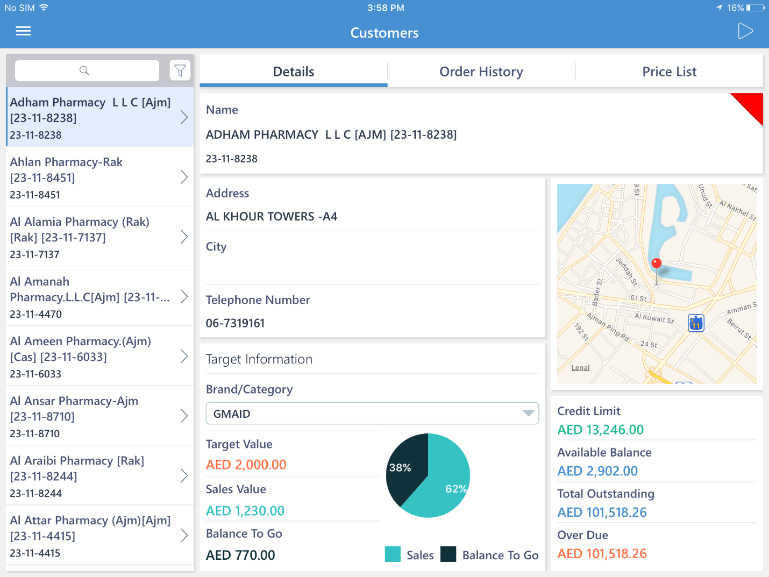
You can see the achieved and pending target details in Target Information section. Tap on the Brand/Category dropdown and change selection to display info of other bands or categories. The pie chart gives you a graphical representation of target value achieved versus the balance to go.
The location map displays the location of the customer pinned on a map.
The sales account details are displayed in the bottom right of the screen. You can see the credit limit assigned for the customer, and the balance available in that credit quota. You can also see the outstanding amount for the customer, and the amount which has been overdue.
You can tap on ![]() button to start a visit for the selected customer. The visits that are started from Customers page will be considered as Out of Route visits.
button to start a visit for the selected customer. The visits that are started from Customers page will be considered as Out of Route visits.
You can swipe left, or tap on Order History tab to view the previous order details.
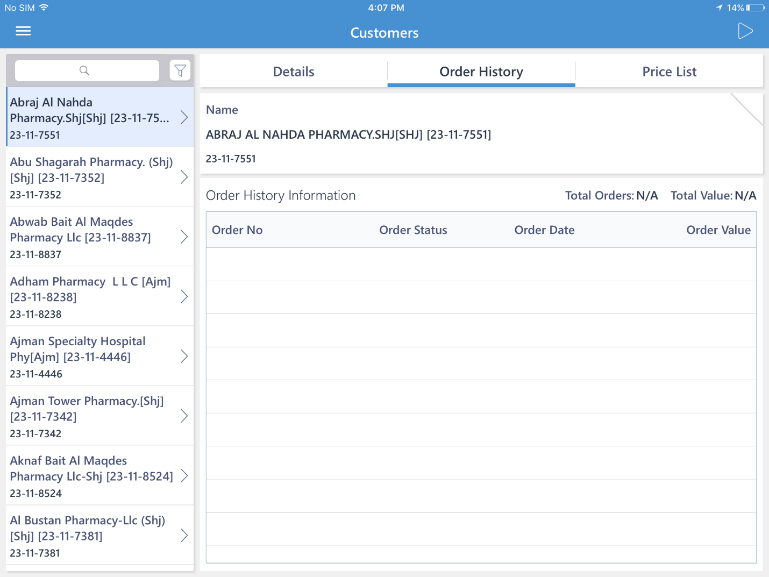
You can see order number, the status of the order, date of order and the value of the order.
Above, you can see the total number of orders generated by this customer, and also the total order value generated.
You can start visit from this page also, by tapping on ![]() button.
button.
Different customers can have different price lists. To see the price list assigned to the customer, swipe left or tap on Price List tab.
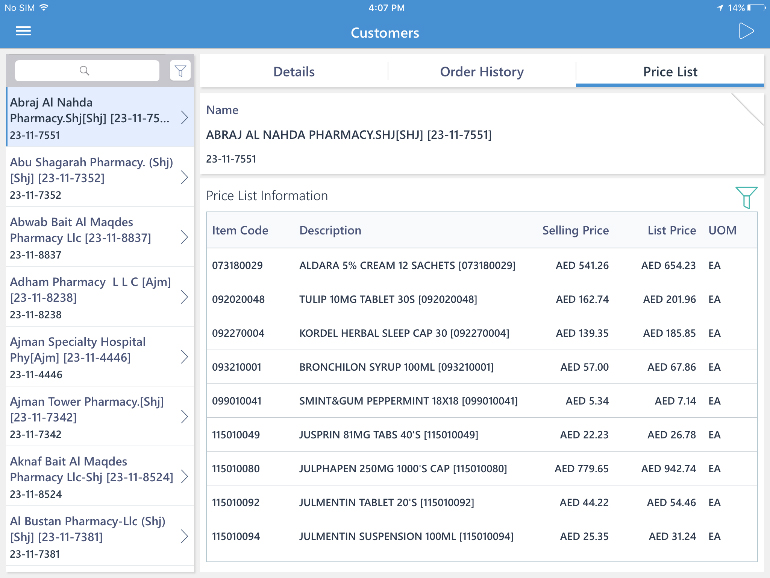
The products’ Item code, Name of the item, Selling price, Listed price, and the Unit of measurement are displayed.
You can filter the price list by tapping on ![]() button and providing the filter criteria.
button and providing the filter criteria.
To start a visit, tap on ![]() button.
button.
Details on how to perform visit activities, will be explained in chapter 11.
