Help Center
-
Backoffice
-
- Customer
- Custom Targets
- Golden Points
- Sales Target
- Approvals
- Incentives
- Survey
- Asset Management
- Merchandising
- Commission
-
- MSL Management
- Customer Product Code
- Supplier Product Codes
- FSR Target Definition
- SKU Wise Target Definition
- Minimum Product Stock
- Customer Level Discount Limits
- VAT Rules
- Manage Product Images
- Product Assignment
- Manage Product Group
- Assign Product Group
- Manage Product MSL Group
- Product MSL Group Assignment
- Manage Products
- Maximum FOC Quantity Definition
- Distribution Targets
-
Android
-
iPad
Sales Summary
Print
Last UpdatedJanuary 24, 2024
To view reports, expand Menu pane and then tap on Reports. The Reports screen will be displayed.
Tap on thumbnail of the report that you wish to view.
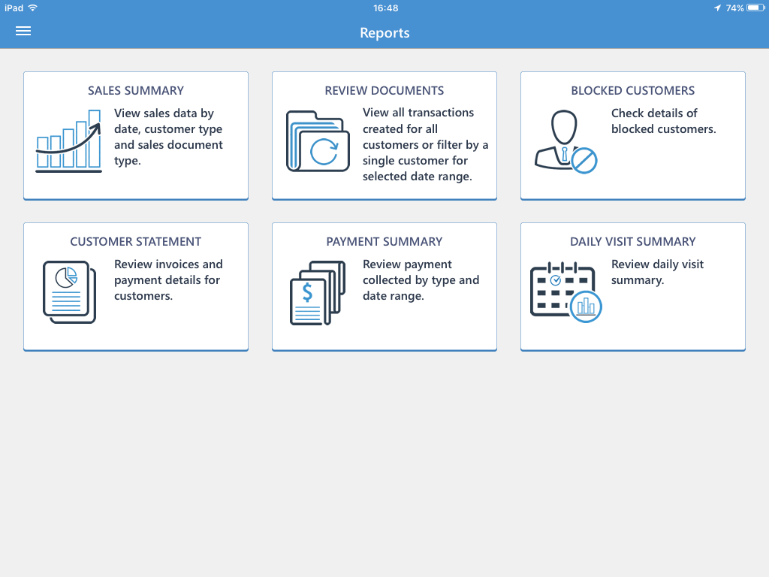
Sales Summary report displays the details of the sales. This information is coming from the ERP after the invoices are generated against the sales order you have generated.
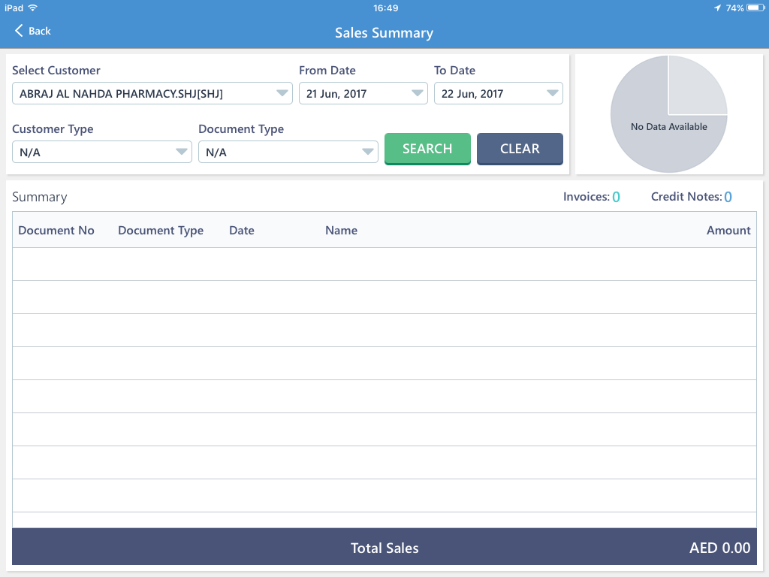
You can filter the report by Customer name, date range, type of the customer, and type of the document.
Tap on Search to generate report based on filter criteria.
Tap on Clear to clear the set filter criteria.
Tap on < Back to go back to Reports screen.
On This Page
