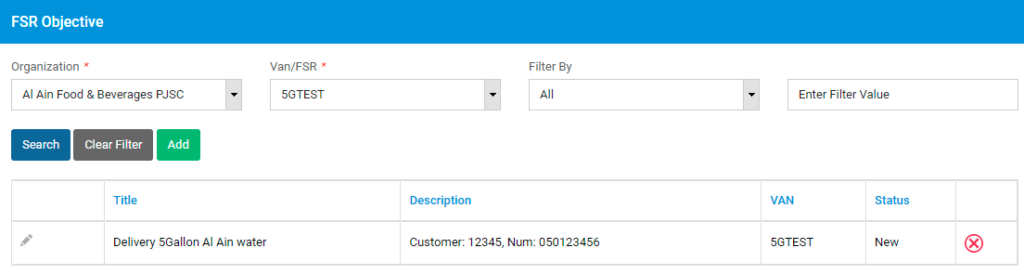SMS
SMS section can be used to configure SMS template and to trigger the SMS to Customers.
Manage SMS Templates
This screen can be used to Manage the SMS sending templates. Select an organization, and filter by language or transaction type if required. Click on Search button.
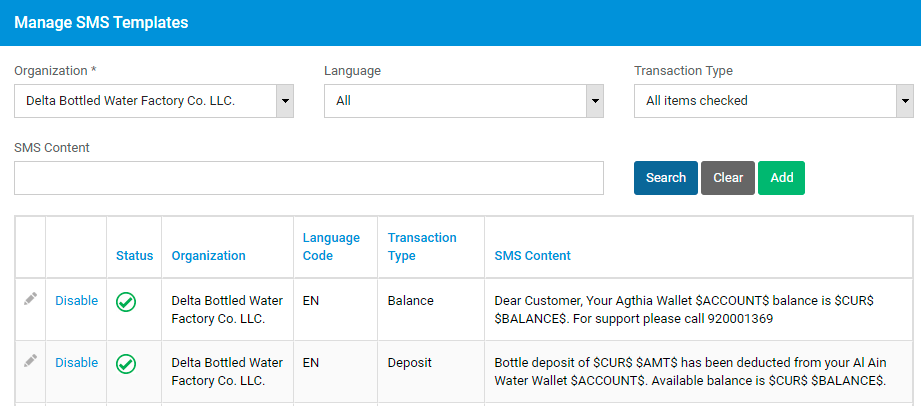
To create a new SMS template, click on Add button. A pop up will be displayed.
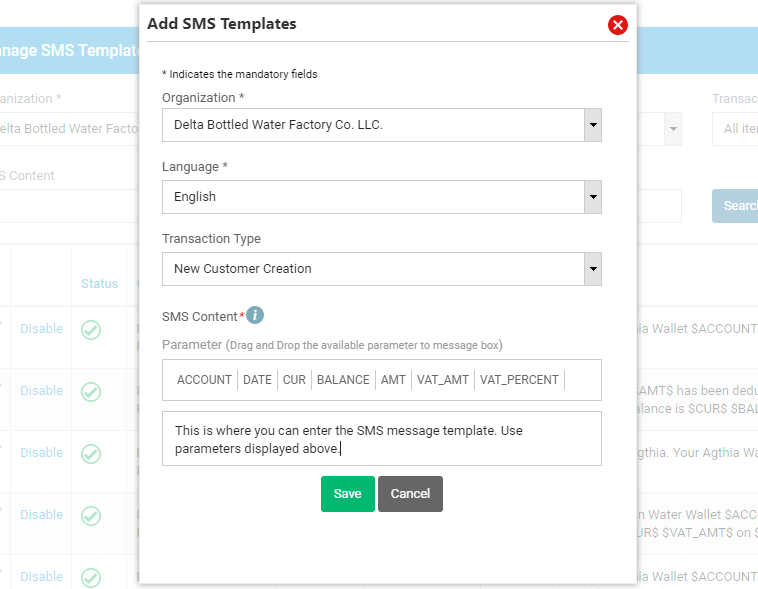
Fill in all the details required. Make use of the predefined parameters in your message template wherever required. Click on Save button to save the SMS template.

Click on Edit button to modify an existing template.
Click on Disable button against the SMS template to disable an existing template.
Send Wallet Balance SMS
This screen can be used to trigger an SMS to customer informing about their current wallet balance.
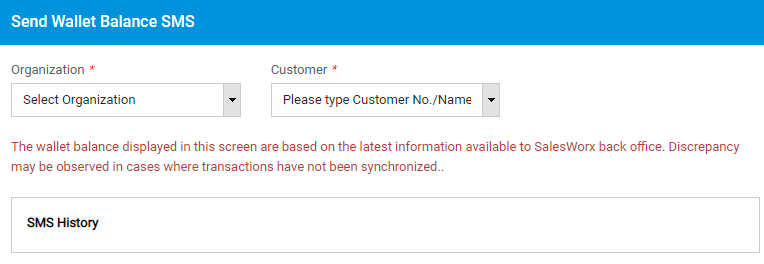
Select an organization and a customer.
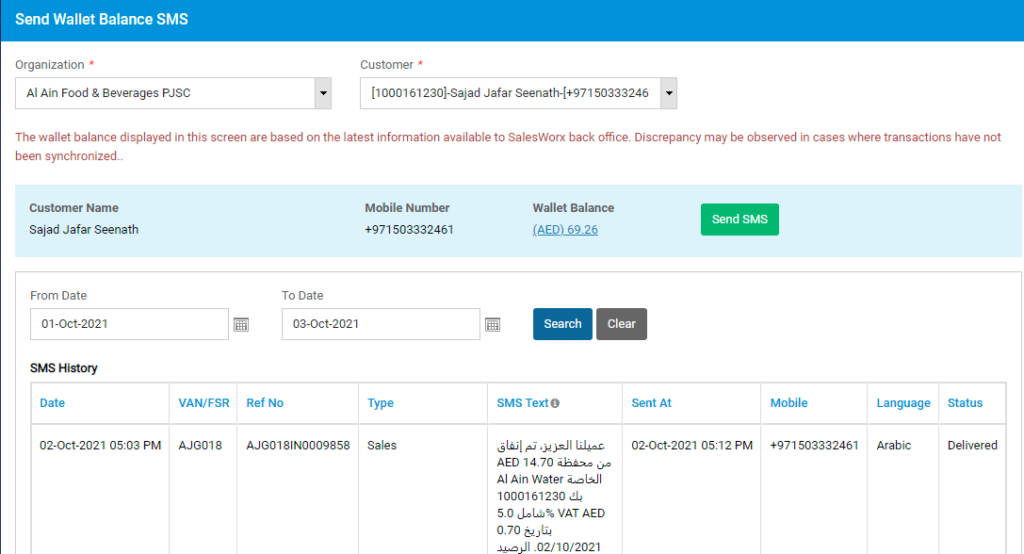
The current wallet balance and mobile number of the customer will be populated. To view the breakdown of the wallet balance, click on the wallet balance amount that is displayed on screen. A pop up will be displayed.
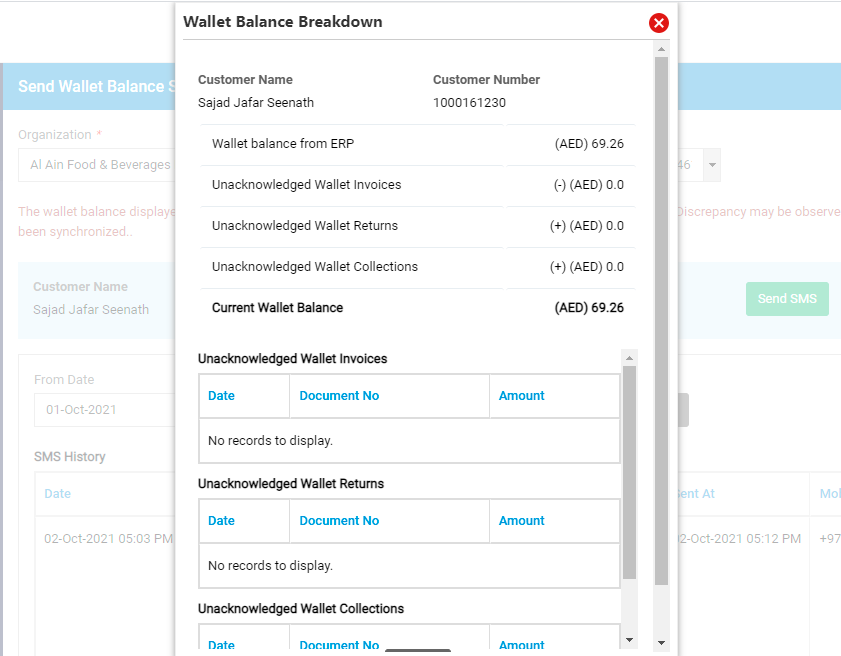
To send the current wallet balance as SMS, click on Send SMS button. The SMS will be sent.
The SMS history will be displayed on the table at bottom of the screen.
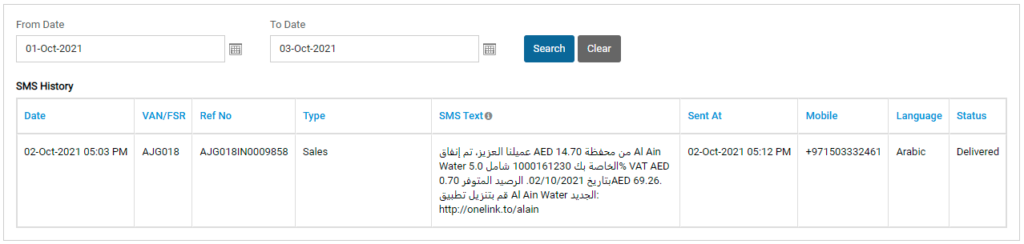
FSR Visit Objective
Using this screen, you will be able to define objectives for FSRs. An alert will be triggered to FSR regarding the objective assigned. Once completed, or actioned upon, they will be able to update the status of objective.
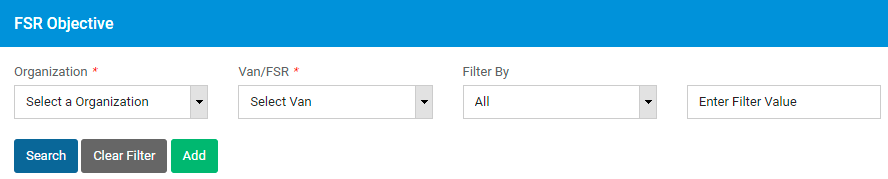
Select an organization and an FSR. Click on Add button to add a new objective.
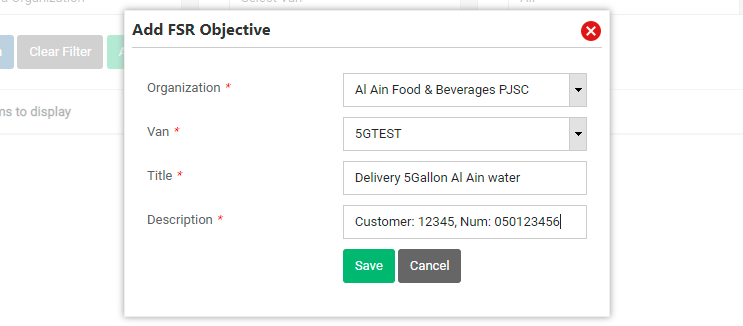
Fill in the required details and click on Save. The objective will be sent to the FSR.
The status of the objective can be viewed on the tabular view.