Help Center
-
Backoffice
-
- Customer
- Custom Targets
- Golden Points
- Sales Target
- Approvals
- Incentives
- Survey
- Asset Management
- Merchandising
- Commission
-
- MSL Management
- Customer Product Code
- Supplier Product Codes
- FSR Target Definition
- SKU Wise Target Definition
- Minimum Product Stock
- Customer Level Discount Limits
- VAT Rules
- Manage Product Images
- Product Assignment
- Manage Product Group
- Assign Product Group
- Manage Product MSL Group
- Product MSL Group Assignment
- Manage Products
- Maximum FOC Quantity Definition
- Distribution Targets
-
Android
-
iPad
Customer Product Code
Print
Last UpdatedAugust 17, 2022
In cases where your customers require you to include the product code as per their definition, this screen can be used. You will be able to define customer product codes (also known as PLU codes) against your products.
Select a customer from the dropdown and click on Search. All the customer specific product codes available in the system will be populated.
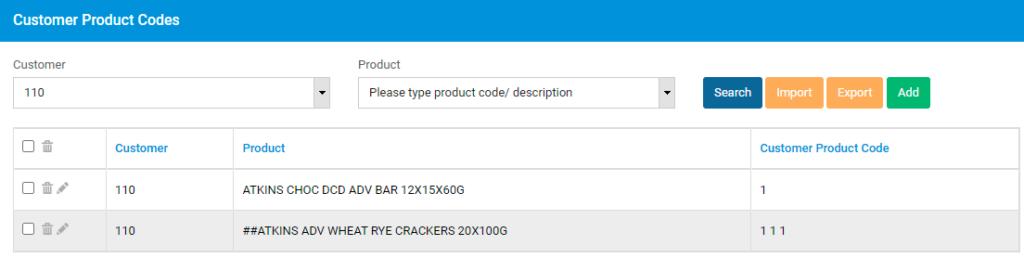
To add a new customer product code, click on Add button.
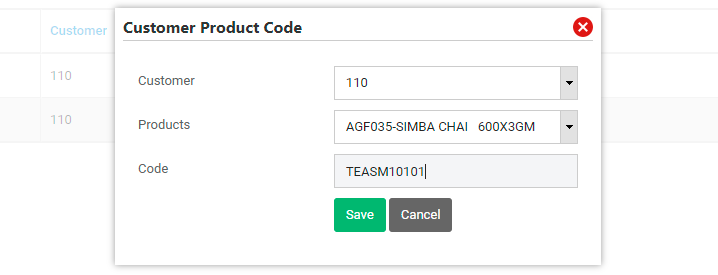
Select the customer, select your item from the list, and enter the customer specific product code. Click on Save to save this information.
You can also import the customer product codes using an excel file by going to Import option on the screen.
On This Page
