Simple Bonus Listing
Simple Bonus by Item Quantity
In simple bonus by Item Quantity, you can set one bonus item for one order item. The bonus type can be point, or recurring.
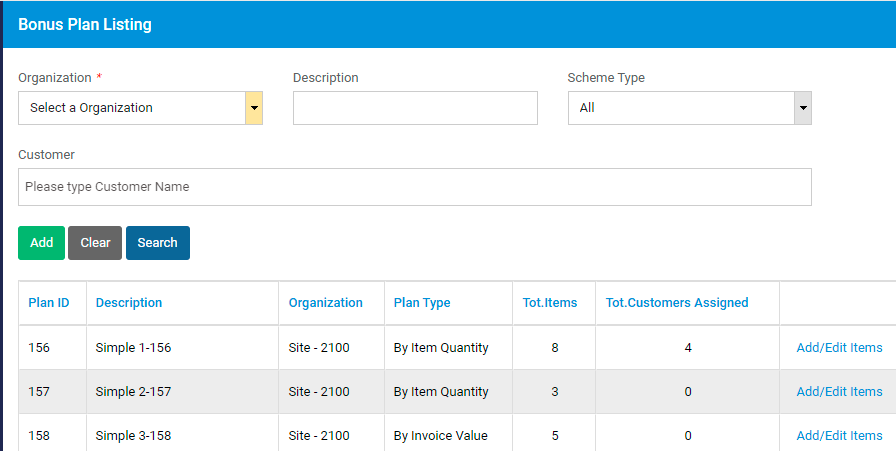
To create a new bonus plan, click on Add button. A pop up will be displayed.
Select and Organization and enter the description of the bonus plan. Select Scheme Type as By Item Quantity.
If transaction type is applicable, select the transaction type (CASH/CREDIT) from the dropdown.
Click on Save button to save the bonus plan definition.
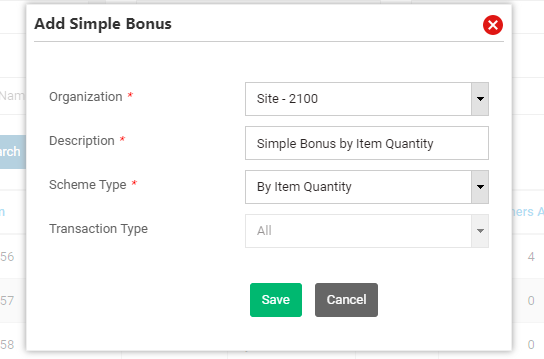
Bonus plan will be created and a pop over will be displayed. If you wish to define the items that belong to bonus plan now, click on Yes button.
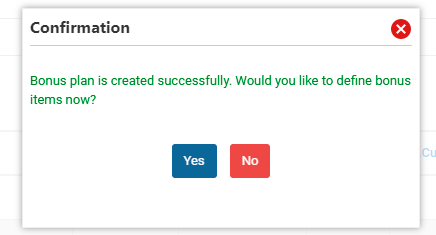
Select the order item and bonus item, along with the unit of measurement. Set the bonus type- POINT or RECURRING.
Enter From and To order quantity, along with the bonus quantity.
Set the promotion duration; Valid From and Valid To date. If you wish to define that a customer can get only a maximum of specific bonus quantity in a calendar month, specify this quantity in Maximum FOC Qty field.
Click on Add button.
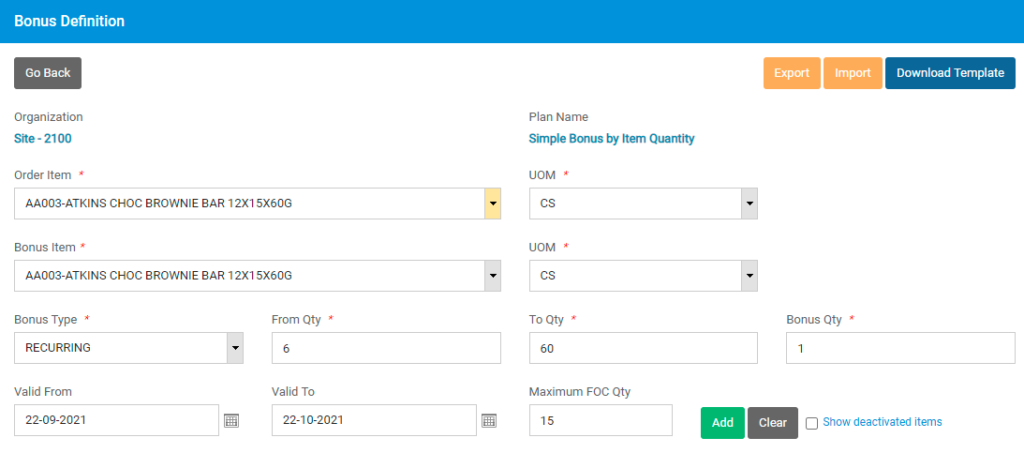
A confirmation will be displayed.
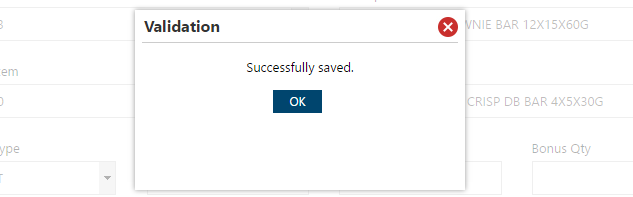
The added item will be displayed on the table at the bottom of the screen.

Repeat the process to add more order items and bonus items.
Click on Go Back button to redirect to the Plan definition screen.

You can Add or edit the items later by clicking on ‘Add/Edit Items’ in the table.
In order to assign a customer to a bonus plan, click on ‘Assign Customers’ in the table.
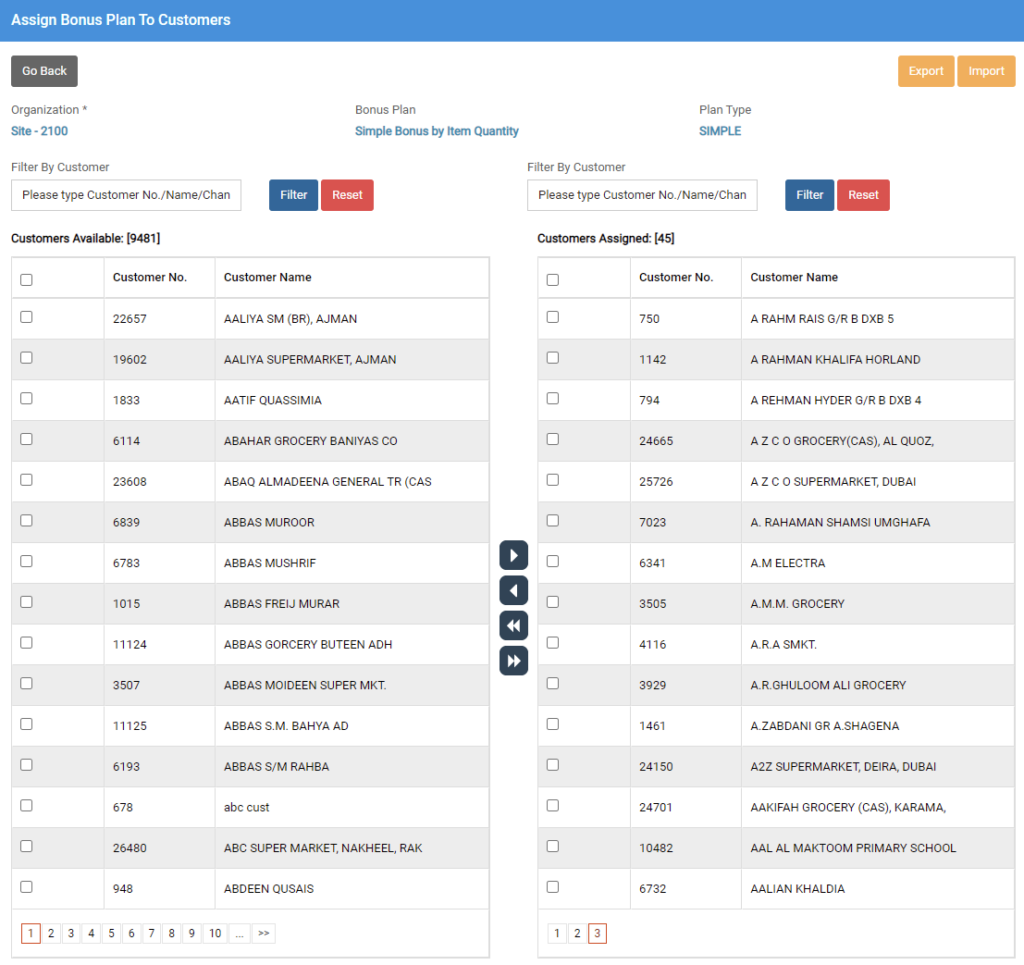
The customers assigned to the bonus plan will be displayed in the box to the right, whereas unassigned customers will be in the box to the left.
![]() To assign a customer, select a customer in unassigned list and click on button.
To assign a customer, select a customer in unassigned list and click on button.
![]() To assign all the customers, click on button.
To assign all the customers, click on button.
![]() To unassign a customer, select the customer in the assigned list and click on button.
To unassign a customer, select the customer in the assigned list and click on button.
![]() To unassign all the customers, click on button.
To unassign all the customers, click on button.
Simple Bonus by Invoice Value
In simple bonus by Invoice Value, you can set one bonus item against an invoice value. The bonus item will be applied when the customer places an order for the defined amount or more.
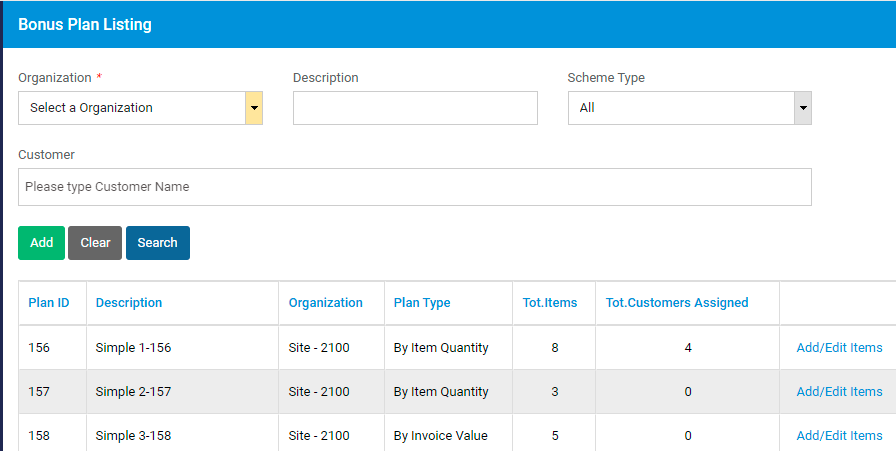
To create a new bonus plan, click on Add button. A pop up will be displayed.
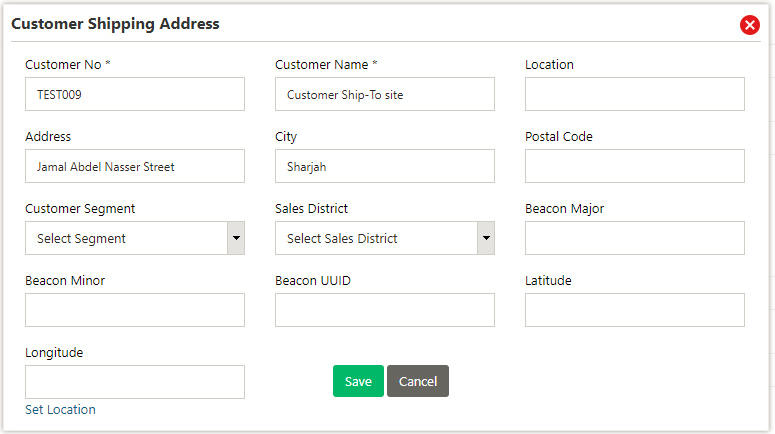
Select and Organization and enter the description of the bonus plan. Select Scheme Type as By Invoice Value.
If transaction type is applicable, select the transaction type (CASH/CREDIT) from the dropdown.
Click on Save button to save the bonus plan definition.
Bonus plan will be created and a pop over will be displayed. If you wish to define the items that belong to bonus plan now, click on Yes button.
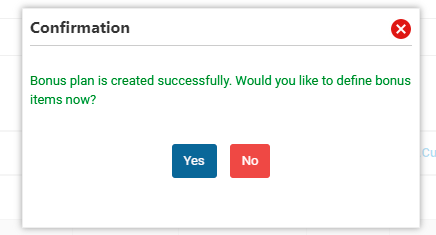
Screen to define the minimum order information and the bonus information will be displayed.
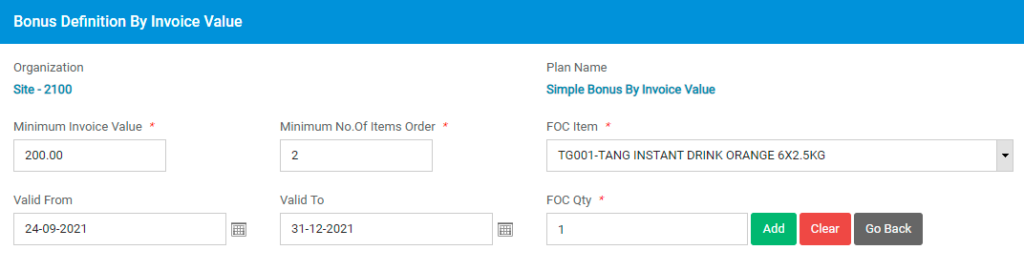
Enter the minimum order amount, minimum number of items that must be present in order. Select the FOC item, promotion validity period, and the FOC Quantity.
Click on Add to save the bonus slab.
The newly created slab will be added to the list of bonus slabs at the bottom of the screen.
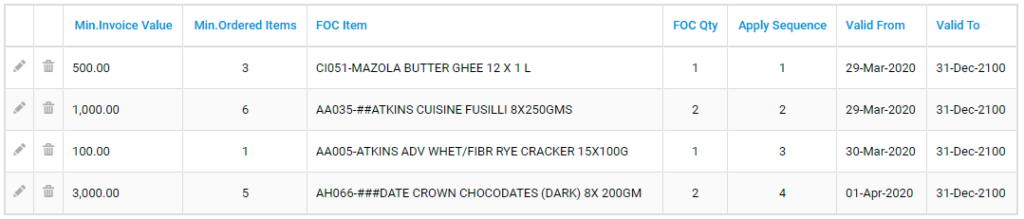
Repeat the process to add more bonus slabs and bonus items.
Click on Go Back button to redirect to the Plan definition screen.

You can Add or edit the slabs later by clicking on ‘Add/Edit Items’ in the table.
In order to assign a customer to a bonus plan, click on ‘Assign Customers’ in the table.
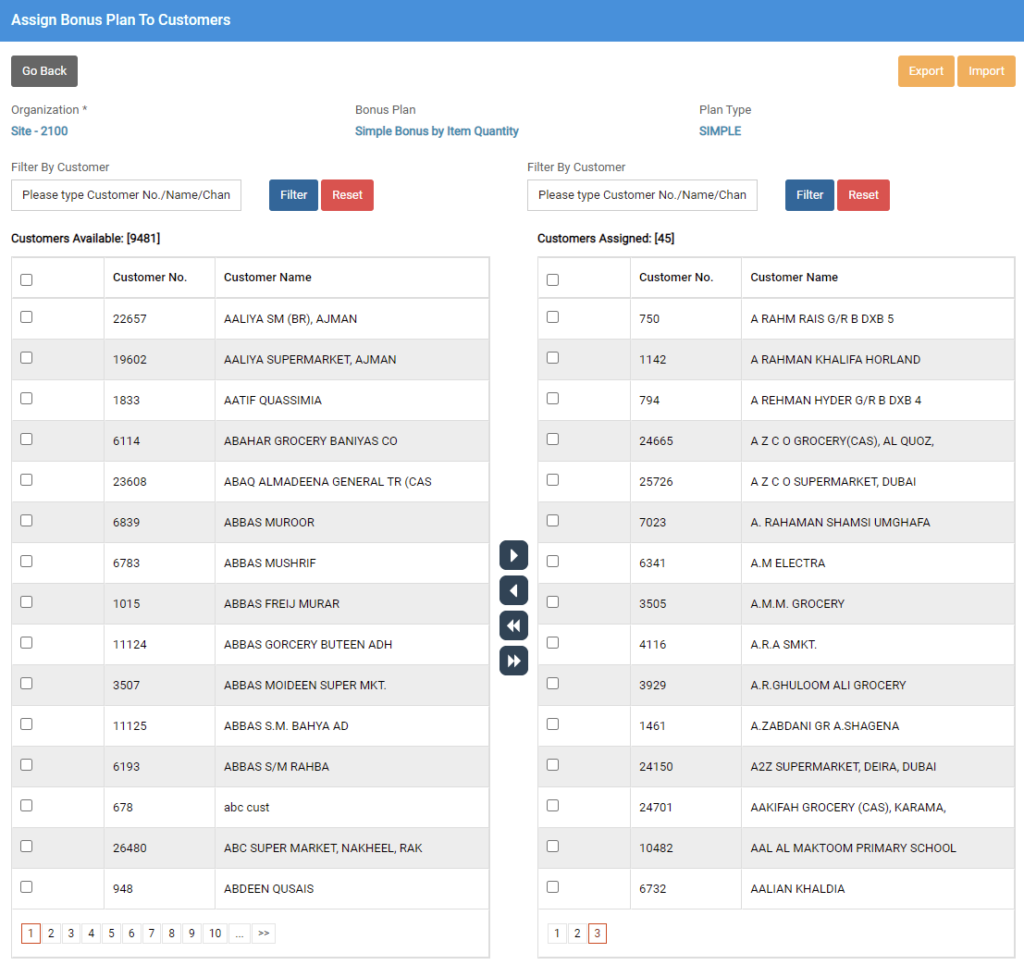
The customers assigned to the bonus plan will be displayed in the box to the right, whereas unassigned customers will be in the box to the left.
![]() To assign a customer, select a customer in unassigned list and click on button.
To assign a customer, select a customer in unassigned list and click on button.
![]() To assign all the customers, click on button.
To assign all the customers, click on button.
![]() To unassign a customer, select the customer in the assigned list and click on button.
To unassign a customer, select the customer in the assigned list and click on button.
![]() To unassign all the customers, click on button.
To unassign all the customers, click on button.
