Assortment Bonus Plan Listing
Assortment bonus plans can be created when a promotion is to be applied on an assorted set of items order items or bonus items.
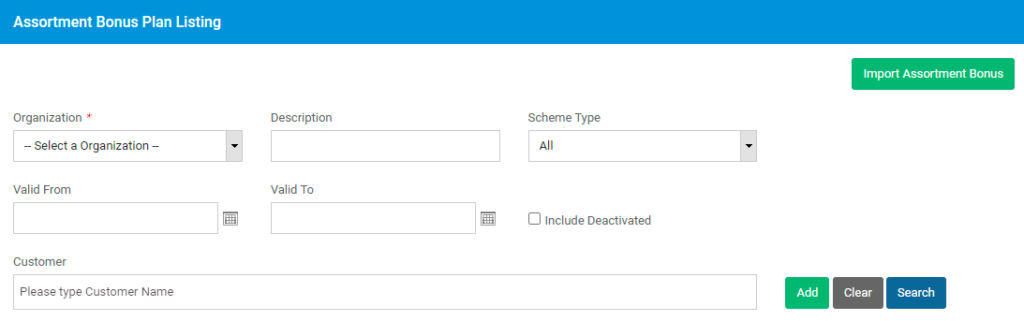
Assortment Bonus by Overall Quantity
In Assortment bonus by overall quantity, a customer is eligible for FOC items when they buy one or more assorted products from Order Items List for defined number of units.
To create a new assortment bonus plan, click on Add button on the Plan listing screen.
A pop up will be displayed.
Select an organization and type in a description for the bonus plan. Select the Scheme type as ‘Overall Quantity’. Select the promotion validity period. If transaction type is applicable for you, choose the transaction type also.
Click on Save button to create the assortment bonus plan by overall quantity.
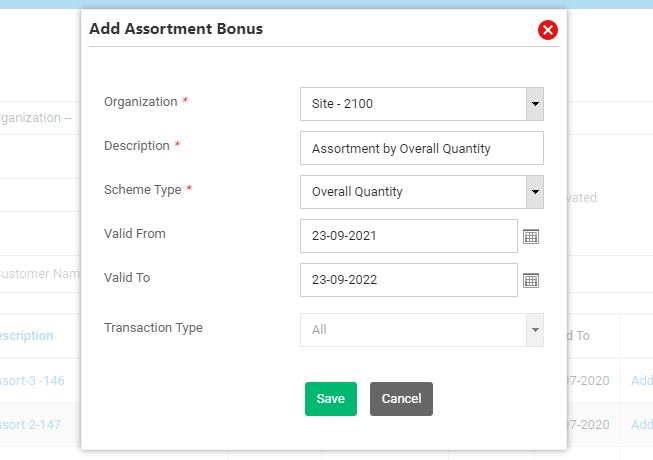
Once the bonus plan is saved, another pop up will be displayed. Click on Yes if you wish to define the bonus rules now.
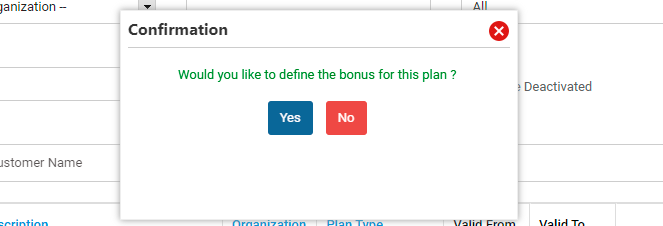
Bonus rules definition screen will be displayed.
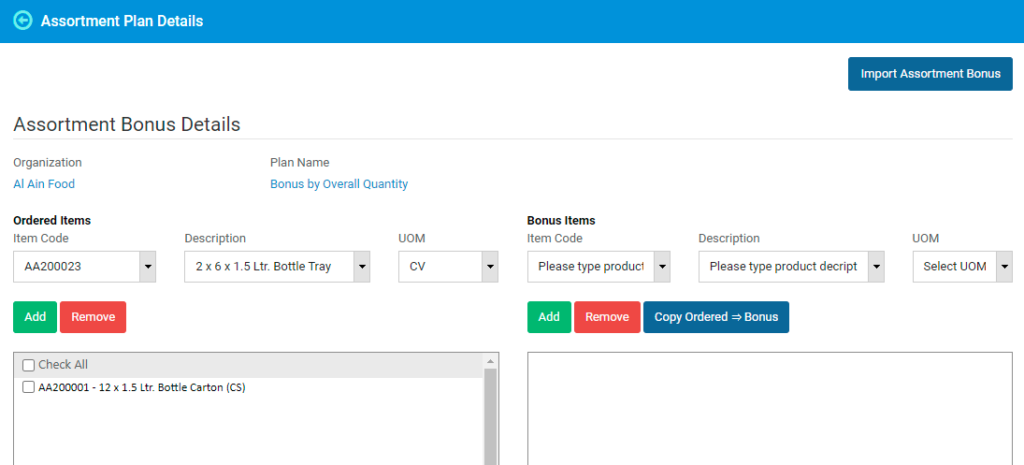
Add the order items and the corresponding UOM by selecting the item code or description of the item. Click on Add button to add it to order items list.
Continue the process of adding order items one after the other.
If any order item is to be set as mandatory item to be purchased, tick the checkbox against the order item.
Once the order items list is ready, you can start defining the Bonus items.
If the bonus items are same as order items, you can select the items from Order items list and then click on Copy Ordered => Bonus button.
If bonus items are different from order items, you can manually add the items and UOM to the bonus items section.
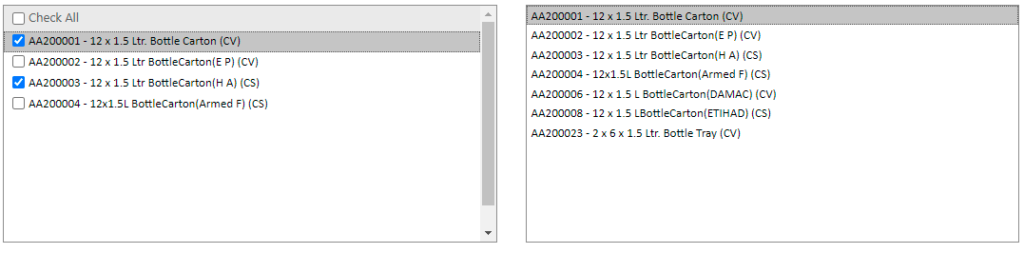
After the order items and bonus items are defined, you can define the slabs for bonuses at the bottom of the screen.
Enter the From Quantity, To Quantity, Bonus Type(POINT or RECURRING), and the Get Quantity.
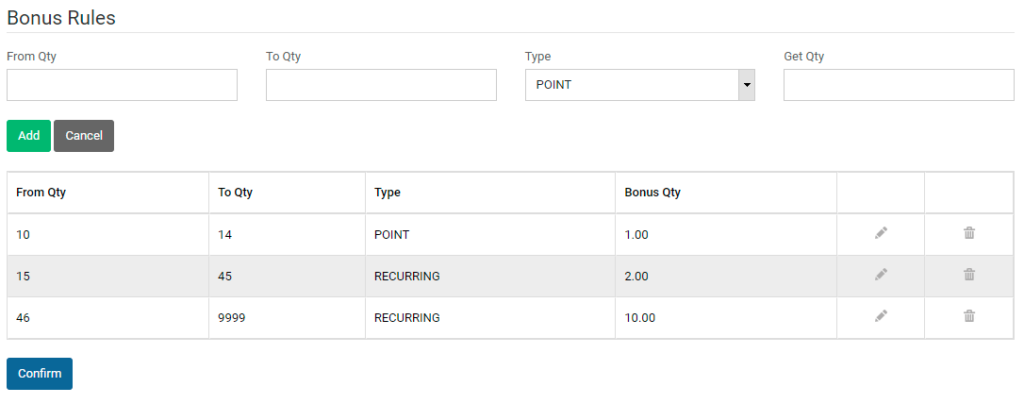
Click on Add button to save a bonus slab. Continue the process of adding more slabs if required. Once the bonus slabs are defined and the bonus rules are defined completely, click on Confirm button.
The bonus plan and the corresponding rules will be saved.
You will be redirected to Bonus plan listing screen.

You can click on Add/Edit Items button to modify the existing bonus rules for the plan.
You can deactivate the bonus plan by clicking on Deactivate button. If you wish to copy and existing plan for a new set of dates, click on Copy button.
In order to assign a customer to a bonus plan, click on ‘Assign Customers’.
The customers assigned to the bonus plan will be displayed in the box to the right, whereas unassigned customers will be in the box to the left.
![]() To assign a customer, select a customer in unassigned list and click on button.
To assign a customer, select a customer in unassigned list and click on button.
![]() To assign all the customers, click on button.
To assign all the customers, click on button.
![]() To unassign a customer, select the customer in the assigned list and click on button.
To unassign a customer, select the customer in the assigned list and click on button.
![]() To unassign all the customers, click on button.
To unassign all the customers, click on button.
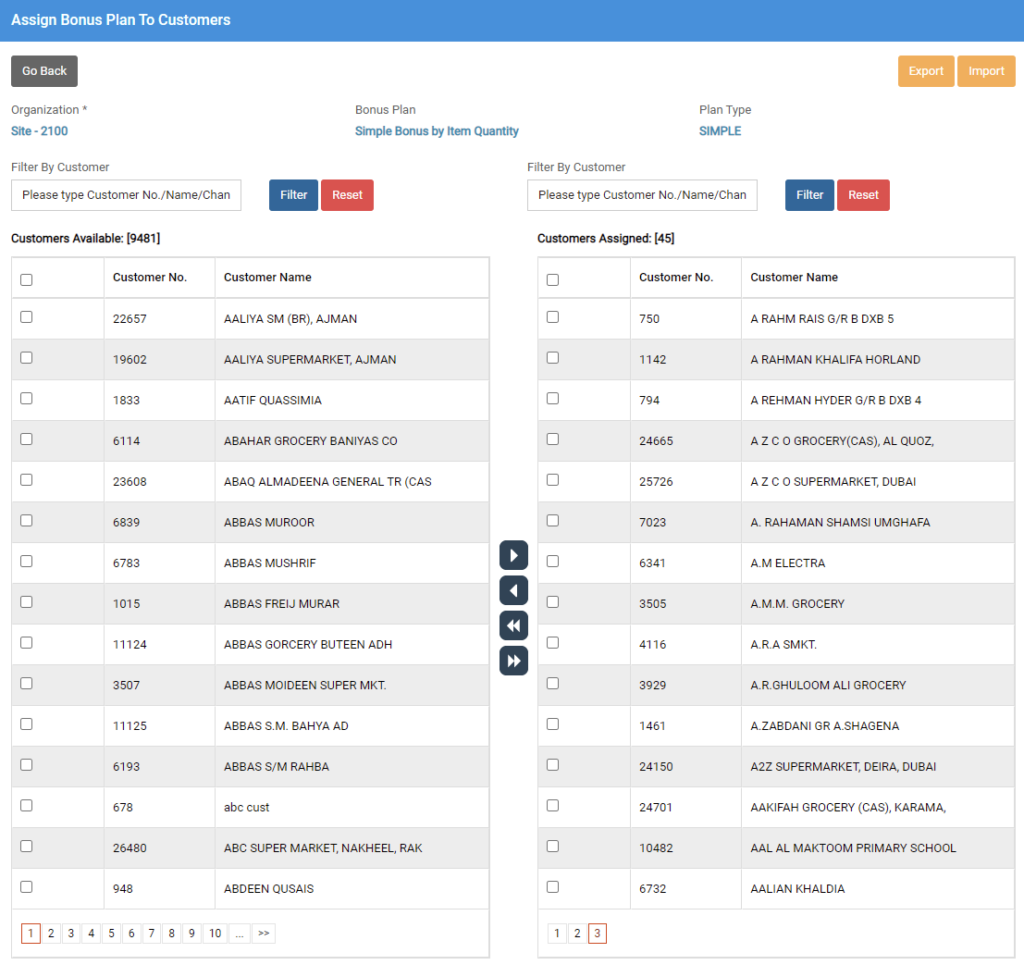
Assortment Bonus by Minimum Quantity
In Assortment bonus by minimum quantity, a customer is eligible for FOC items when they buy each product in Order Items List for defined minimum number of units.
To create a new assortment bonus plan, click on Add button on the Plan listing screen.
A pop up will be displayed.
Select an organization and type in a description for the bonus plan. Select the Scheme type as ‘Minimum Quantity’. Select the promotion validity period. If transaction type is applicable for you, choose the transaction type also.
Click on Save button to create the assortment bonus plan by minimum quantity.
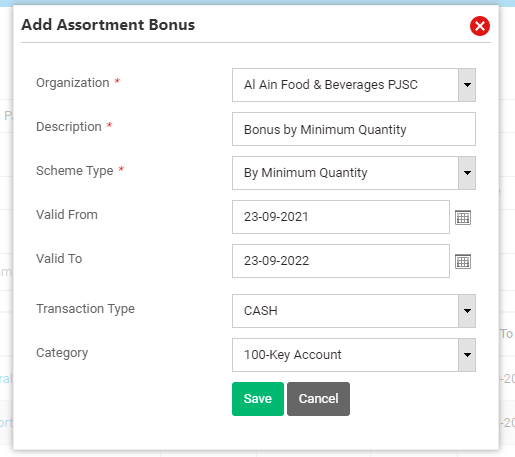
Once the bonus plan is saved, another pop up will be displayed. Click on Yes if you wish to define the bonus rules now.
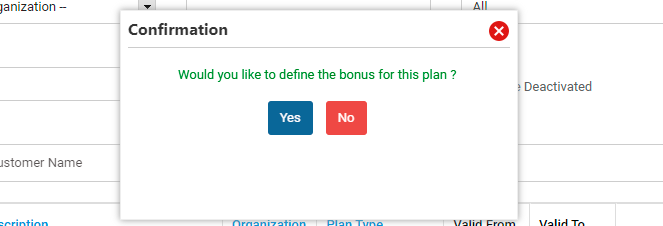
Bonus rules definition screen will be displayed.
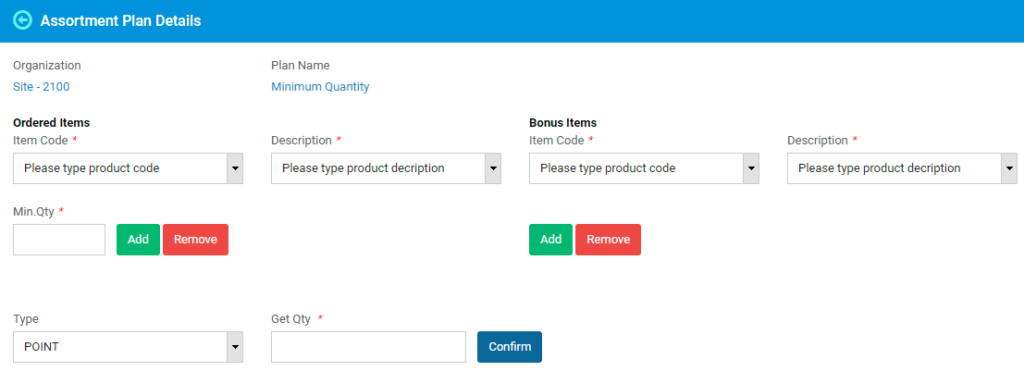
Select the order item by using item code or by item description. Enter the minimum order quantity against the order item. Click on Add button to add it to order items list.
Continue the process of adding more order items and their minimum order quantity.
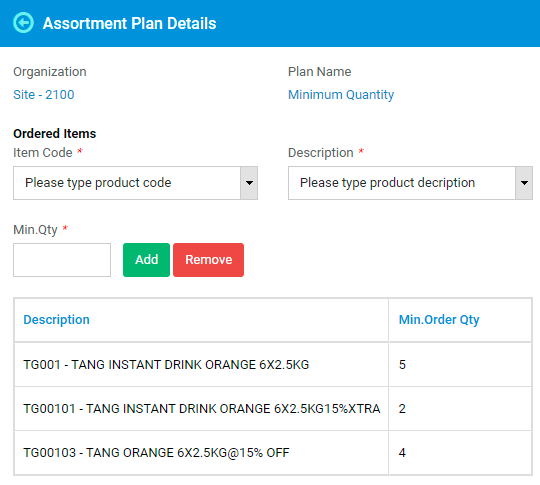
After the order items are added, start adding the bonus items to the list.
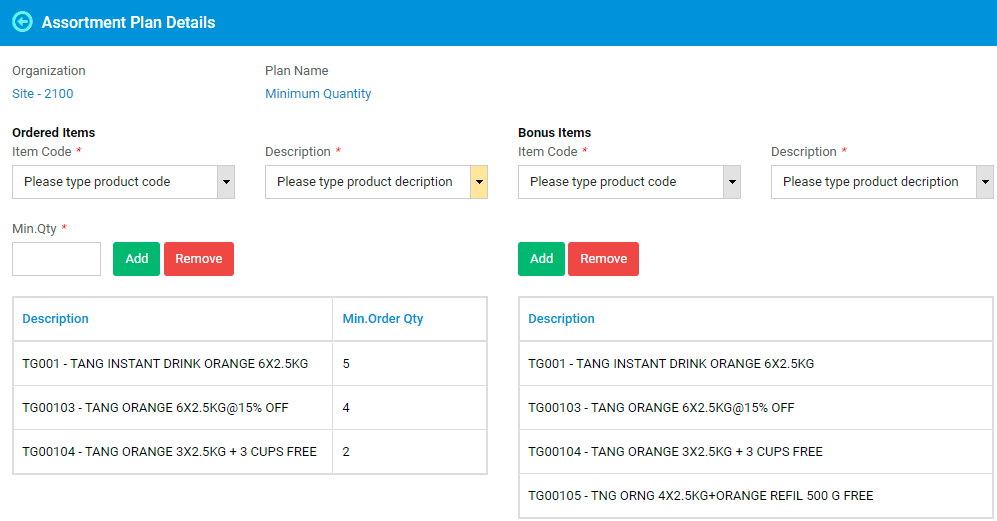
After the order items and bonus items are defined, you can define get quantity at the bottom of the screen.
Enter the Get Quantity of Bonus items.
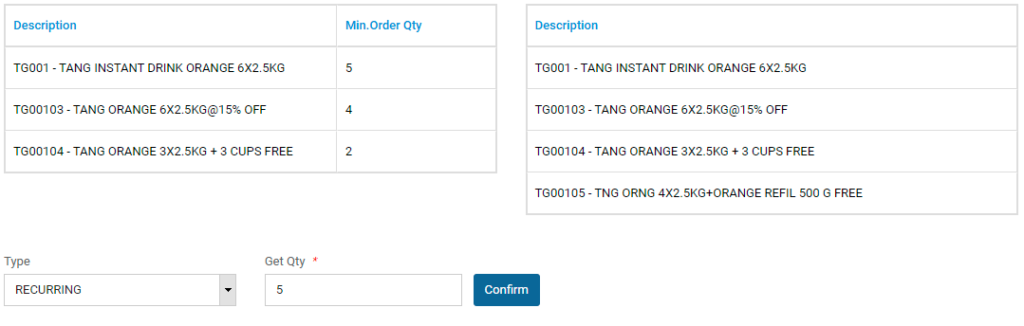
Click on Confirm button. The bonus plan and the corresponding rules will be saved.
You will be redirected to Bonus plan listing screen.

You can click on Add/Edit Items button to modify the existing bonus rules for the plan.
You can deactivate the bonus plan by clicking on Deactivate button. If you wish to copy and existing plan for a new set of dates, click on Copy button.
In order to assign a customer to a bonus plan, click on ‘Assign Customers’.
The customers assigned to the bonus plan will be displayed in the box to the right, whereas unassigned customers will be in the box to the left.
![]() To assign a customer, select a customer in unassigned list and click on button.
To assign a customer, select a customer in unassigned list and click on button.
![]() To assign all the customers, click on button.
To assign all the customers, click on button.
![]() To unassign a customer, select the customer in the assigned list and click on button.
To unassign a customer, select the customer in the assigned list and click on button.
![]() To unassign all the customers, click on button.
To unassign all the customers, click on button.
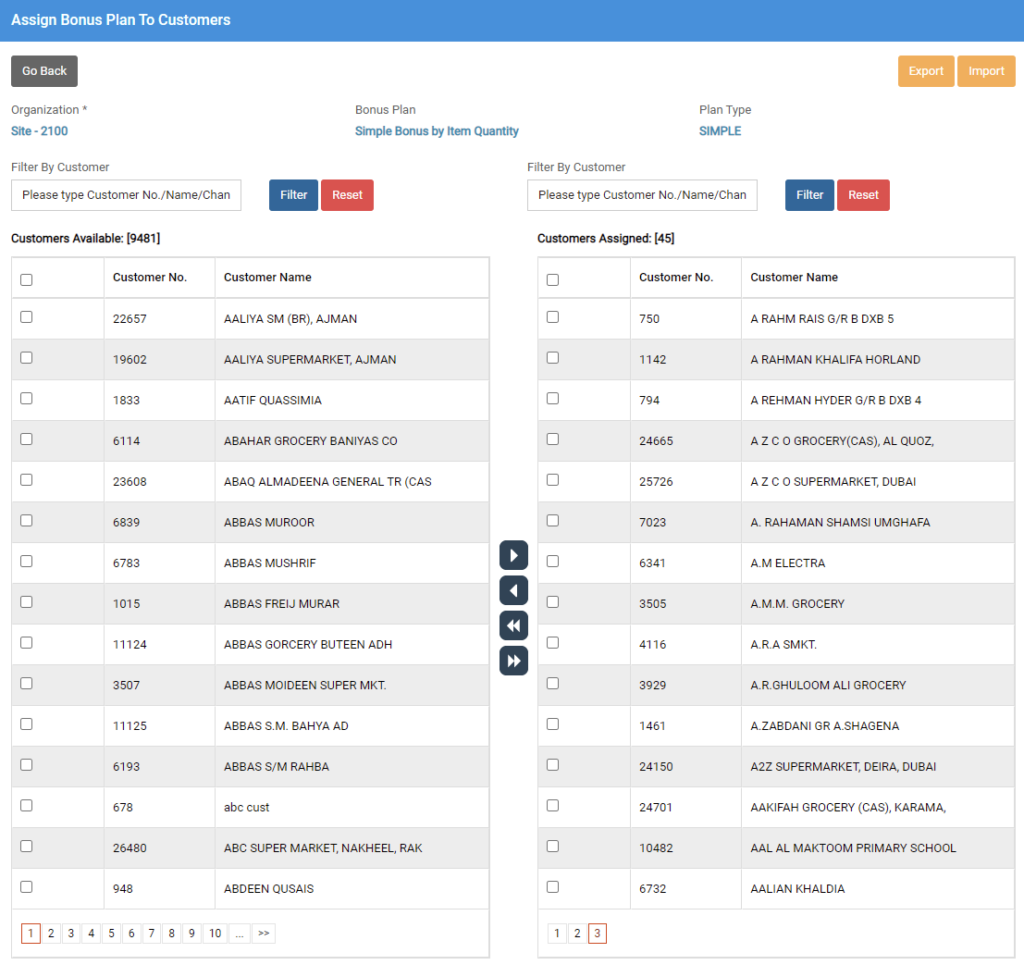
Assortment Bonus by Overall Value
In Assortment bonus by overall quantity, a customer is eligible for FOC items when they buy one or more products in Order Items List for defined value or higher.
To create a new assortment bonus plan, click on Add button on the Plan listing screen.
A pop up will be displayed.
Select an organization and type in a description for the bonus plan. Select the Scheme type as ‘Overall Value. Select the promotion validity period. If transaction type is applicable for you, choose the transaction type also.
Click on Save button to create the assortment bonus plan by overall value.
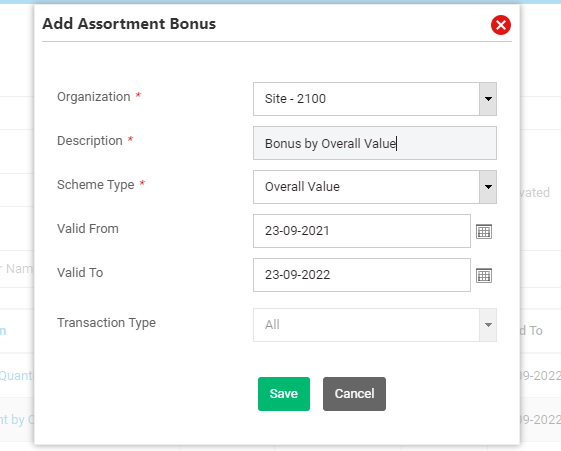
Once the bonus plan is saved, another pop up will be displayed. Click on Yes if you wish to define the bonus rules now.
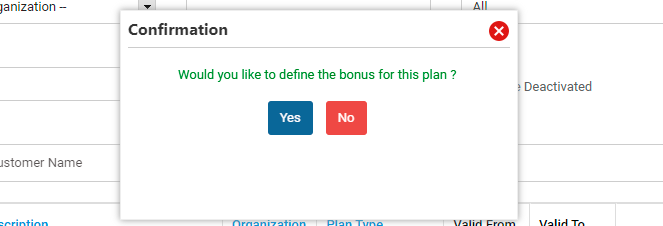
Bonus rules definition screen will be displayed.
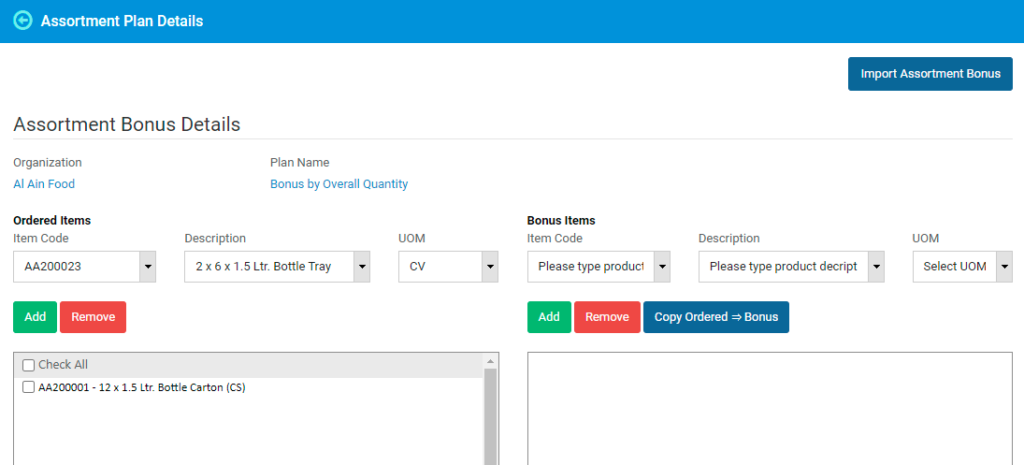
Add the order items and the corresponding UOM by selecting the item code or description of the item. Click on Add button to add it to order items list.
Continue the process of adding order items one after the other.
If any order item is to be set as mandatory item to be purchased, tick the checkbox against the order item.
Once the order items list is ready, you can start defining the Bonus items.
If the bonus items are same as order items, you can select the items from Order items list and then click on Copy Ordered => Bonus button.
If bonus items are different from order items, you can manually add the items and UOM to the bonus items section.
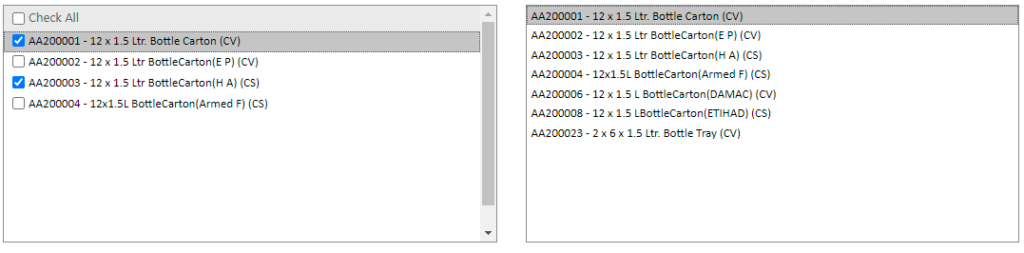
After the order items and bonus items are defined, you can define the slabs for bonuses at the bottom of the screen.
Enter the From Quantity, To Quantity, Bonus Type(POINT or RECURRING), and the Get Quantity.
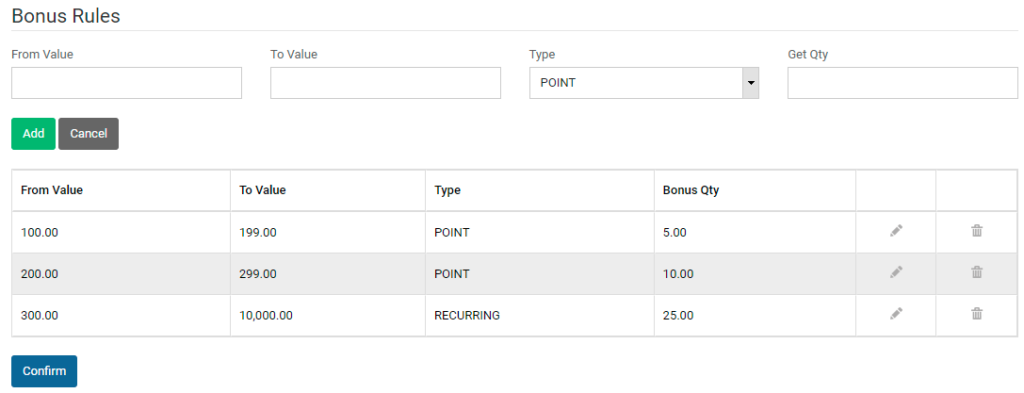
Click on Add button to save a bonus slab. Continue the process of adding more slabs if required. Once the bonus slabs are defined and the bonus rules are defined completely, click on Confirm button.
The bonus plan and the corresponding rules will be saved.
You will be redirected to Bonus plan listing screen.

You can click on Add/Edit Items button to modify the existing bonus rules for the plan.
You can deactivate the bonus plan by clicking on Deactivate button. If you wish to copy and existing plan for a new set of dates, click on Copy button.
In order to assign a customer to a bonus plan, click on ‘Assign Customers’.
The customers assigned to the bonus plan will be displayed in the box to the right, whereas unassigned customers will be in the box to the left.
![]() To assign a customer, select a customer in unassigned list and click on button.
To assign a customer, select a customer in unassigned list and click on button.
![]() To assign all the customers, click on button.
To assign all the customers, click on button.
![]() To unassign a customer, select the customer in the assigned list and click on button.
To unassign a customer, select the customer in the assigned list and click on button.
![]() To unassign all the customers, click on button.
To unassign all the customers, click on button.
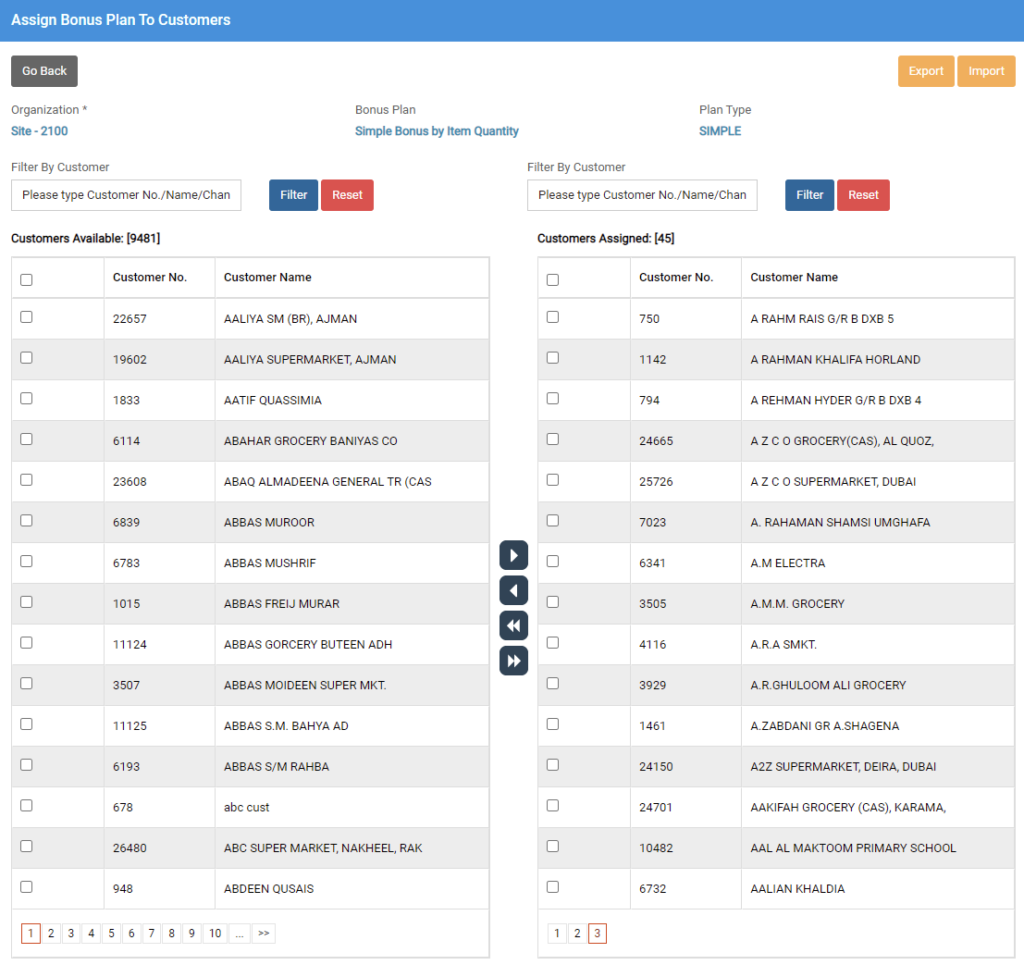
Overlapping Quantity and Value based assortment bonus
Create an assortment bonus plan with Scheme Type as ‘Overall Quantity’.
Assign it to one or more Channels (Category).
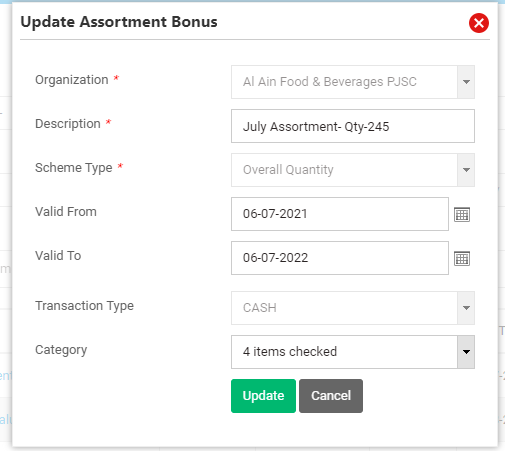
Add one or more items to this bonus plan and save it.
Create one more assortment bonus plan by selecting ‘Overall Value’ against scheme type.
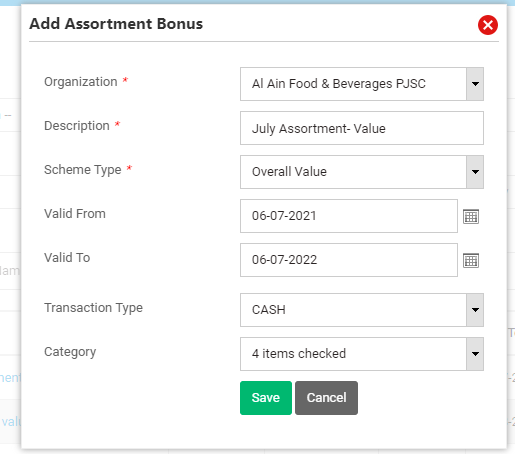
Assign this bonus plan to one or more channels. Add items to this bonus plan which contain one or more items which are part of quantity-based assortment bonus plan.
Identify a suitable van who has a customer which belongs to the channel that is eligible for both bonus plans.
