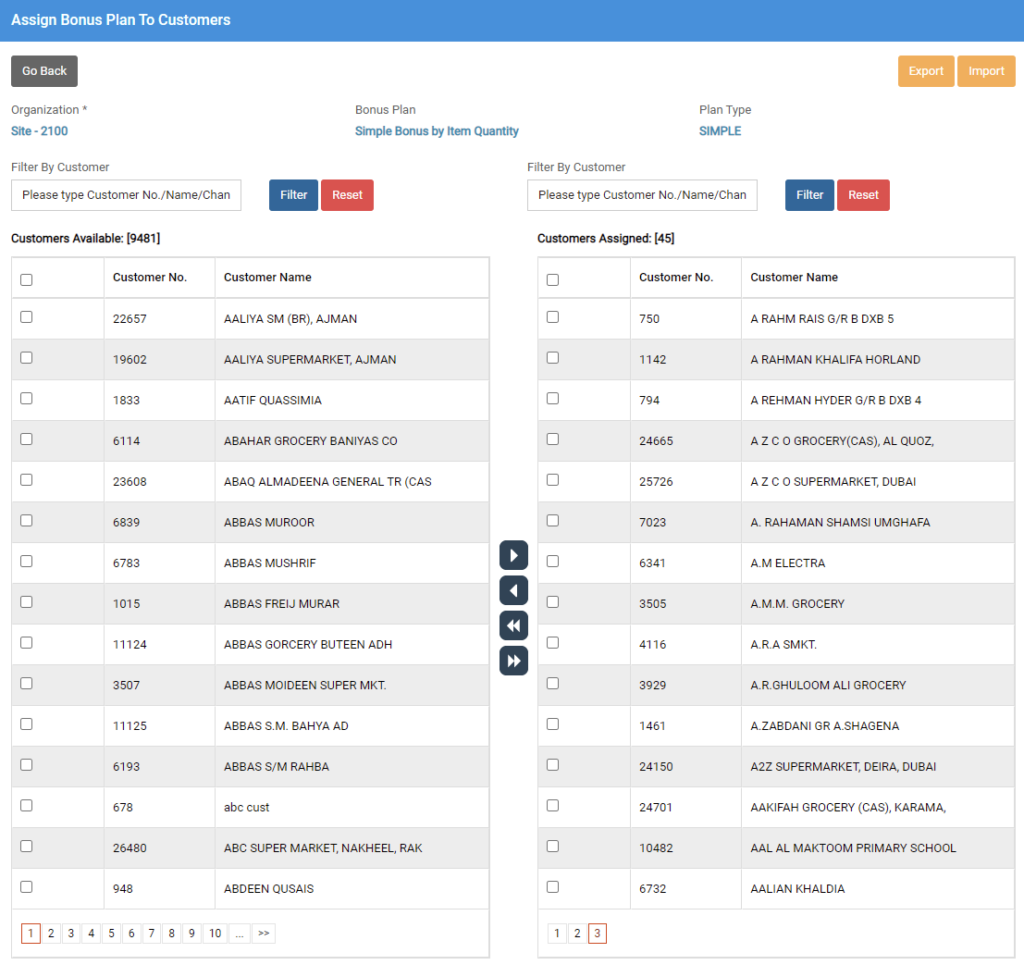Assortment Discount Plan Listing
Using Assortment Discount Plans, customer will become eligible for a discount when a slab is satisfied by buying the assorted qualified items.
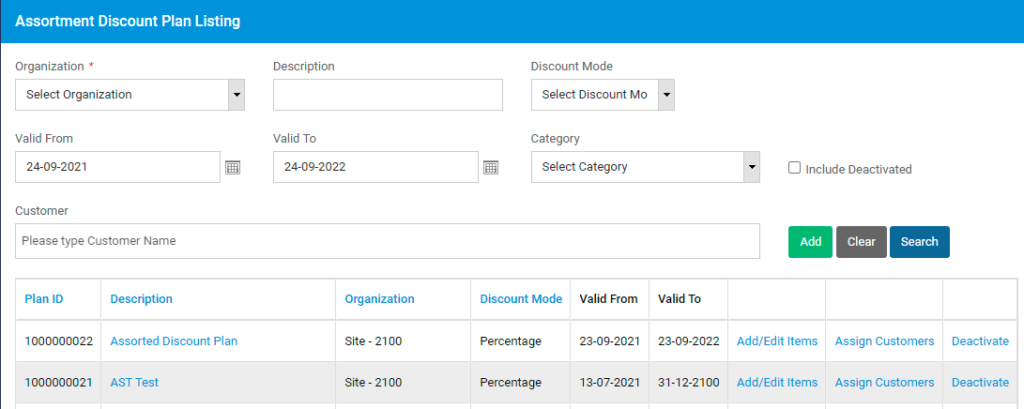
To create a new Assorted discount plan, click on Add button. A pop up will be displayed.
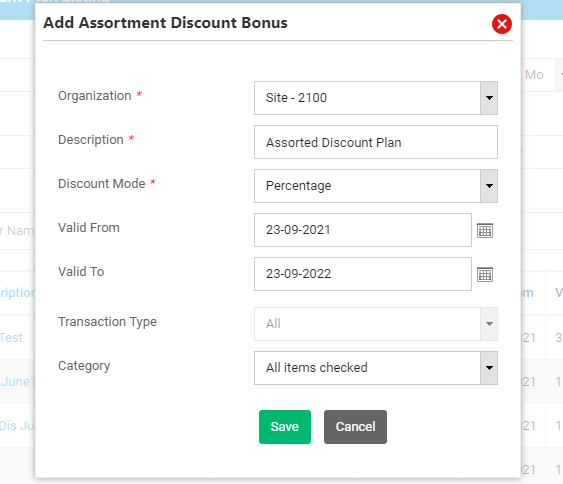
Select an organization and enter a description for the bonus plan.
Select a discount mode. Discount mode can be either Value or Percentage. It defines how the discount will be applied.
Select the promotion validity period and transaction type if applicable. Click on Save button to Save the bonus plan.
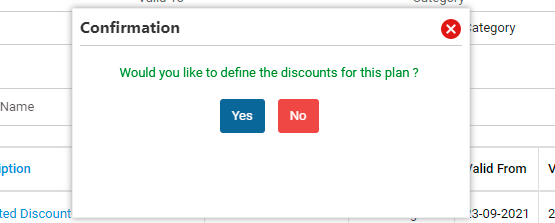
A message will be displayed. If you wish to set up the bonus rules now, click on Yes button.
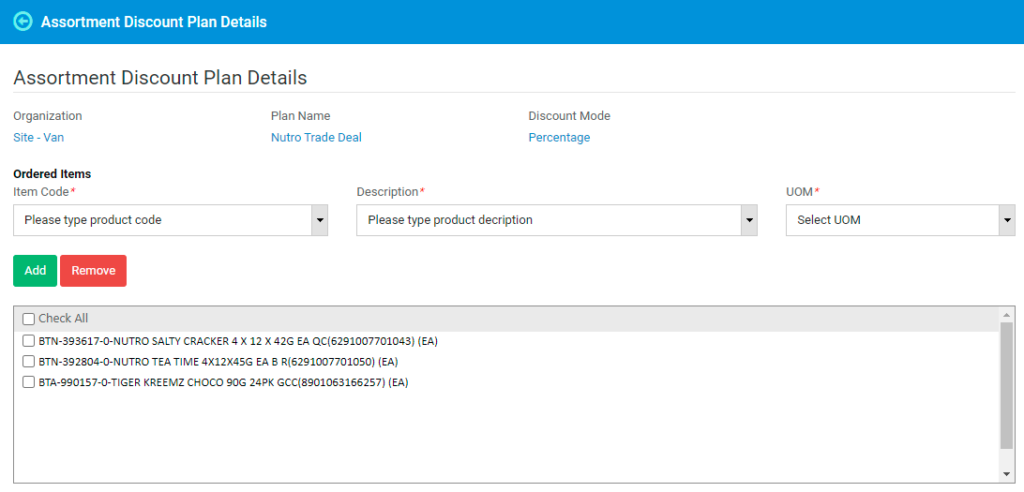
Bonus rules set up screen will be displayed.
Select the order item using item code or item description, and select the UOM of product. Click on Add button to add the item to Ordered items list.
Continue the process of adding more items until all the items are added.
In the bottom of the screen, slabs definition section will be available.
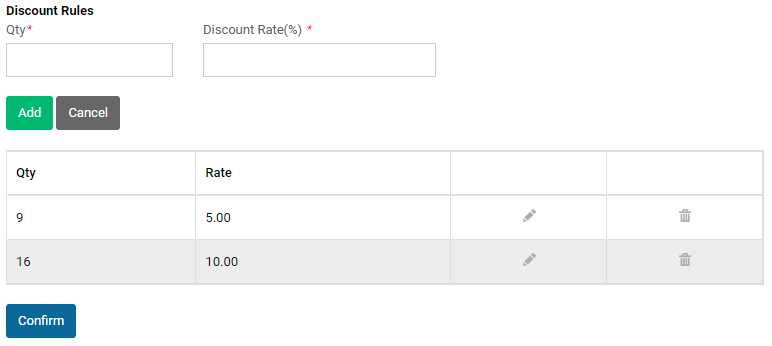
Enter the Order Quantity and Discount Rate. Click on Add button to add the slab. Continue adding the slabs.
Click on Confirm button after all the slabs are added. Bonus plan will be saved, and you will be redirected to bonus listing screen.

You can click on Add/Edit Items button to modify the existing bonus rules for the plan.
You can deactivate the bonus plan by clicking on Deactivate button. If you wish to copy and existing plan for a new set of dates, click on Copy button.
In order to assign a customer to a bonus plan, click on ‘Assign Customers’.
The customers assigned to the bonus plan will be displayed in the box to the right, whereas unassigned customers will be in the box to the left.
![]() To assign a customer, select a customer in unassigned list and click on button.
To assign a customer, select a customer in unassigned list and click on button.
![]() To assign all the customers, click on button.
To assign all the customers, click on button.
![]() To unassign a customer, select the customer in the assigned list and click on button.
To unassign a customer, select the customer in the assigned list and click on button.
![]() To unassign all the customers, click on button.
To unassign all the customers, click on button.