-
Backoffice
-
- Customer
- Custom Targets
- Golden Points
- Sales Target
- Approvals
- Incentives
- Survey
- Asset Management
- Merchandising
- Commission
-
- MSL Management
- Customer Product Code
- Supplier Product Codes
- FSR Target Definition
- SKU Wise Target Definition
- Minimum Product Stock
- Customer Level Discount Limits
- VAT Rules
- Manage Product Images
- Product Assignment
- Manage Product Group
- Assign Product Group
- Manage Product MSL Group
- Product MSL Group Assignment
- Manage Products
- Maximum FOC Quantity Definition
- Distribution Targets
-
Android
-
iPad
Manage Product Group
Using Manage Product Group screen, you will be able to create a group which contains one or more products. This group can then be used in other areas such as assigning products to FSR.
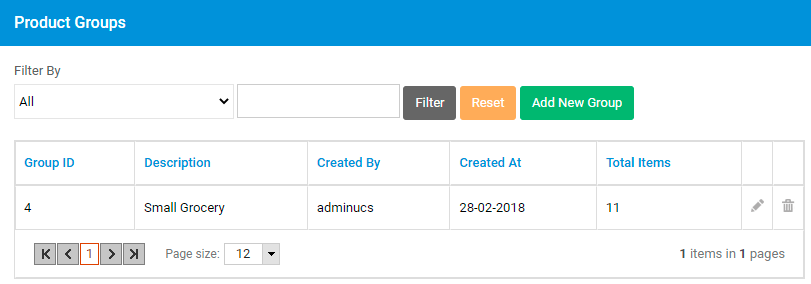
To create a new product group, click on Add New Group.
Group definition screen will be displayed. Select an organization. All the products of the selected organization will be populated.
![]() Enter a Group Name. To assign a product to the group, select a product in available products list and click on button.
Enter a Group Name. To assign a product to the group, select a product in available products list and click on button.
![]() To assign all the products, click on button.
To assign all the products, click on button.
![]() To unassign a product, select the product in the assigned list and click on button.
To unassign a product, select the product in the assigned list and click on button.
![]() To unassign all the products, click on button.
To unassign all the products, click on button.
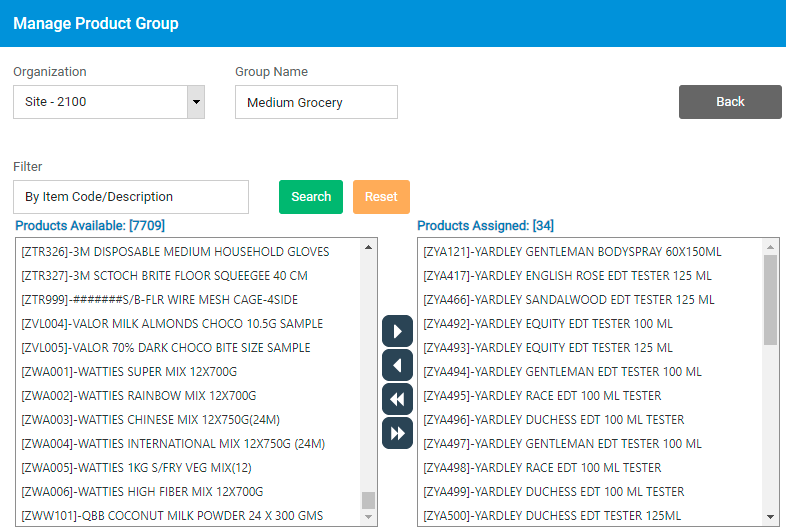
Click on Back button to go back.
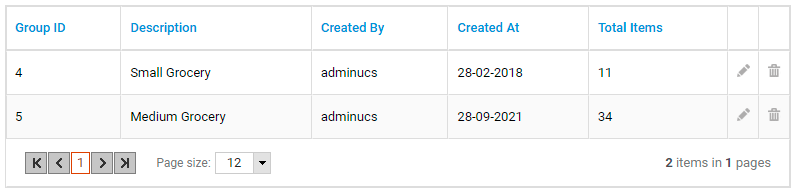
Click on edit button to modify the product group, or delete button to delete a product group.
