Help Center
-
Backoffice
-
- Customer
- Custom Targets
- Golden Points
- Sales Target
- Approvals
- Incentives
- Survey
- Asset Management
- Merchandising
- Commission
-
- MSL Management
- Customer Product Code
- Supplier Product Codes
- FSR Target Definition
- SKU Wise Target Definition
- Minimum Product Stock
- Customer Level Discount Limits
- VAT Rules
- Manage Product Images
- Product Assignment
- Manage Product Group
- Assign Product Group
- Manage Product MSL Group
- Product MSL Group Assignment
- Manage Products
- Maximum FOC Quantity Definition
- Distribution Targets
-
Android
-
iPad
Assign Product Group
Print
Last UpdatedAugust 18, 2022
Using Assign Product Group screen, you will be able to assign the created product groups to FSRs.
Select the organization and the van/FSR. The current assignment will be displayed.
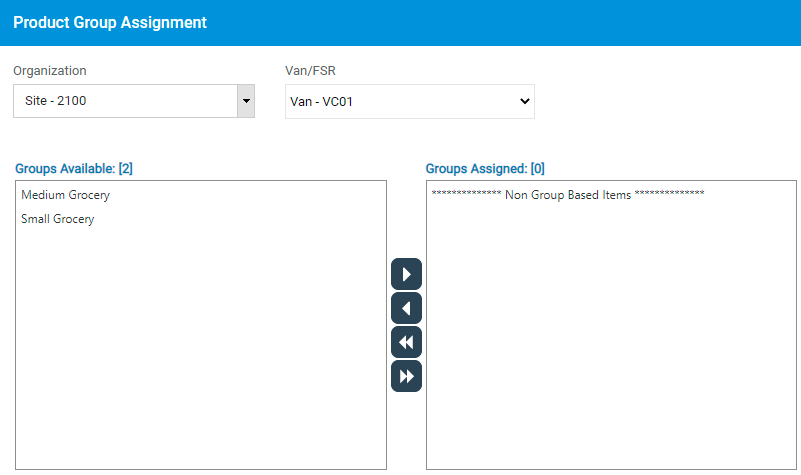
![]() To assign a product group, select a product group in available groups list and click on button.
To assign a product group, select a product group in available groups list and click on button.
![]() To assign all the groups, click on button.
To assign all the groups, click on button.
![]() To unassign a group, select the product group in the assigned list and click on button.
To unassign a group, select the product group in the assigned list and click on button.
![]() To unassign all the groups, click on button.
To unassign all the groups, click on button.
On This Page
