-
Backoffice
-
- Customer
- Custom Targets
- Golden Points
- Sales Target
- Approvals
- Incentives
- Survey
- Asset Management
- Merchandising
- Commission
-
- MSL Management
- Customer Product Code
- Supplier Product Codes
- FSR Target Definition
- SKU Wise Target Definition
- Minimum Product Stock
- Customer Level Discount Limits
- VAT Rules
- Manage Product Images
- Product Assignment
- Manage Product Group
- Assign Product Group
- Manage Product MSL Group
- Product MSL Group Assignment
- Manage Products
- Maximum FOC Quantity Definition
- Distribution Targets
-
Android
-
iPad
Manage Product MSL Group
You can create multiple MSL Groups using this screen. All the created MSL Groups will be displayed when you open this screen.
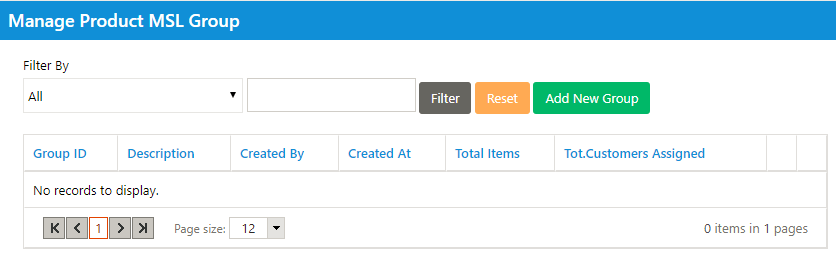
To create a new MSL group, click on Add New Group button.
Enter a name for the MSL Group. The products will be listed in multi selection boxes below.
In order to assign products to the MSL Group, select the products in Product Available section, click on button.
To assign all the products to MSL group, click on ![]() button.
button.
In order to remove a product from MSL group, select the product from Assigned list, click on ![]() button.
button.
To remove all the products, click on ![]() button.
button.
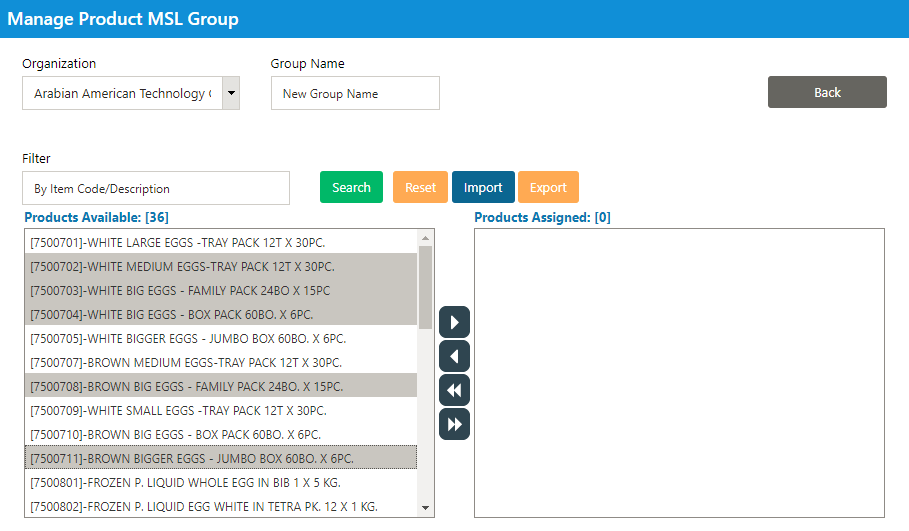
You can also import the list of products to the MSL group using an excel file. To import using an excel file, click on Import button.
Click on back button to go back.

You can use edit or delete buttons to edit or delete existing MSL groups.
