-
Backoffice
-
- Customer
- Custom Targets
- Golden Points
- Sales Target
- Approvals
- Incentives
- Survey
- Asset Management
- Merchandising
- Commission
-
- MSL Management
- Customer Product Code
- Supplier Product Codes
- FSR Target Definition
- SKU Wise Target Definition
- Minimum Product Stock
- Customer Level Discount Limits
- VAT Rules
- Manage Product Images
- Product Assignment
- Manage Product Group
- Assign Product Group
- Manage Product MSL Group
- Product MSL Group Assignment
- Manage Products
- Maximum FOC Quantity Definition
- Distribution Targets
-
Android
-
iPad
Manage Products
In Manage Products screen, you can create a new product, modify an existing product information, enable/disable a product, import products to the system etc.
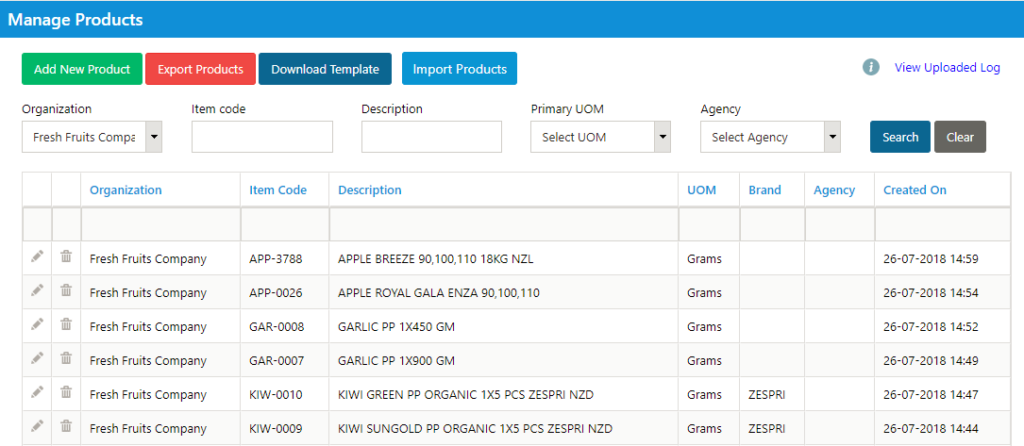
To add a new product, click on Add New Product button.
A pop up will be displayed with two tabs; Product Info and UOM. In Product Info tab, you need to provide the basic information related to the product.
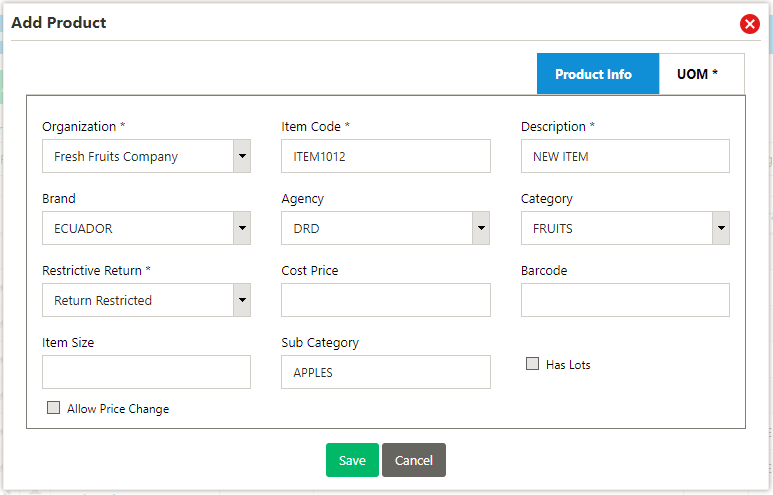
Once the basic information is entered, click on UOM tab to define Unit of measurement for this product.
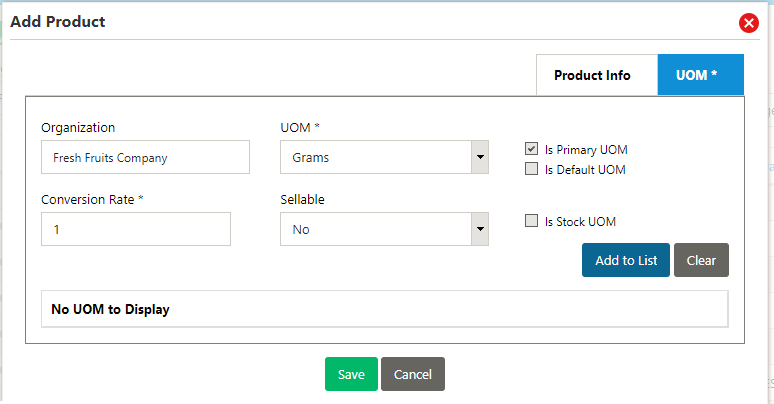
Select a UOM from the drop down, define the conversion rate against the primary UOM. Once entered, click on Add to List and this UOM conversion will be added. Continue the process if you have multiple UOMs. Please note that a Primary UOM is mandatory for a product to be saved.
To save the product, Click on Save button.
To edit an existing product, click on ![]() button against the product which you wish to edit.
button against the product which you wish to edit.
Click on ![]() button against the products in order to disable that product.
button against the products in order to disable that product.
You can import products list using and XLS file. To import, click on Import Products button. You can download the import template by clicking on Download Template button.
