Merchandising
In Merchandising section, you will be able to define merchandising related MSL, Planogram, and POSM images.
Manage Merchandising MSL
Using this screen, you will be able to define the MSL items against which availability will be captured during merchandising activity on mobile application.
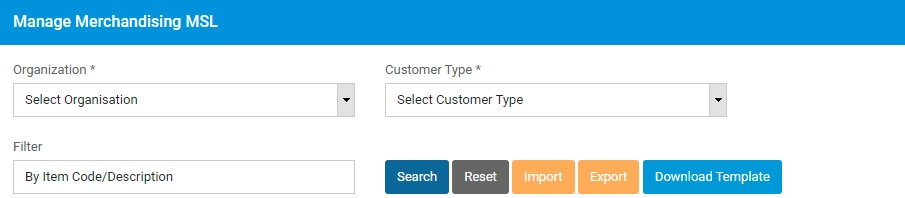
Select an organization and customer type, then click on Search button.
Assigned products and available products list will be populated.
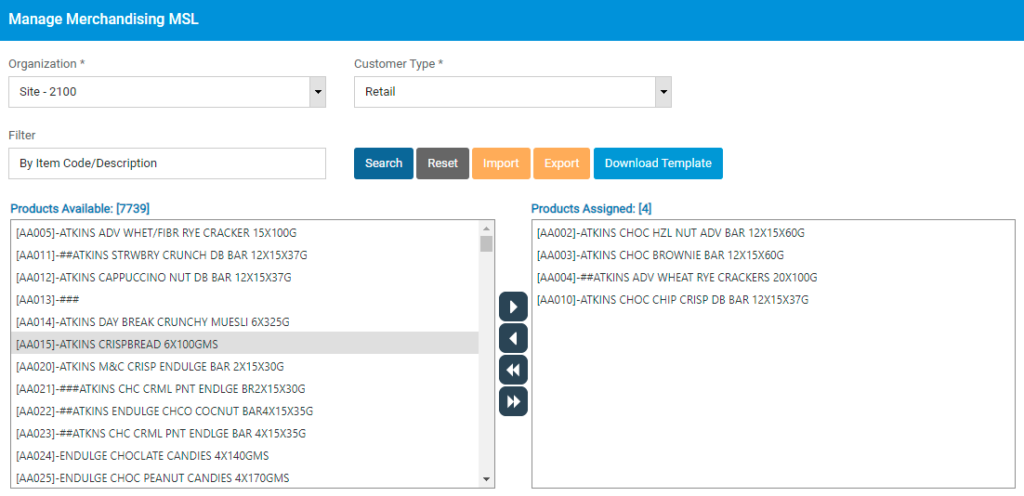
![]() To assign a product as MSL, select a product in available products list and click on button.
To assign a product as MSL, select a product in available products list and click on button.
![]() To assign all the products, click on button.
To assign all the products, click on button.
![]() To unassign a product, select the product in the assigned list and click on button.
To unassign a product, select the product in the assigned list and click on button.
![]() To unassign all the products, click on button.
To unassign all the products, click on button.
Manage Planogram Images
Using manage planogram images screen, you will be able to define the planogram images at brand level for each customer type.
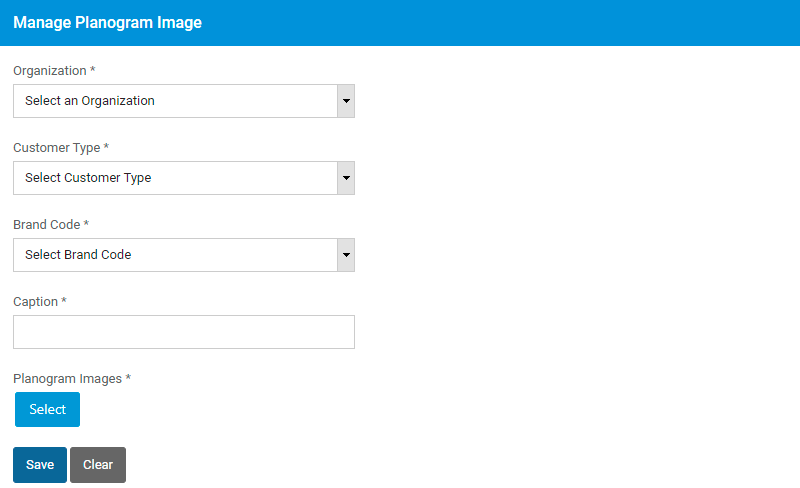
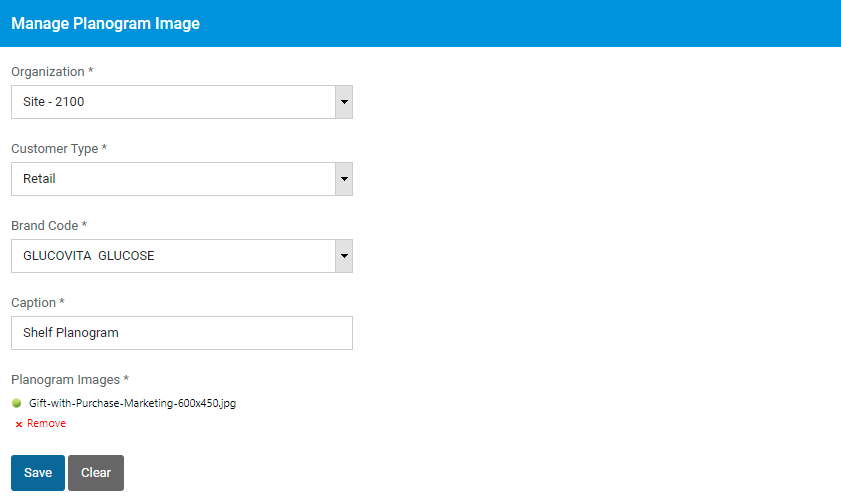
Select organization, customer type, brand, and enter a caption. Click on Select button to choose the planogram file to be uploaded. Click on Save button to save Planogram image.
Manage POSM Images
Using Manage POSM Images screen, you will be able to define POSM images at brand level for each customer type.
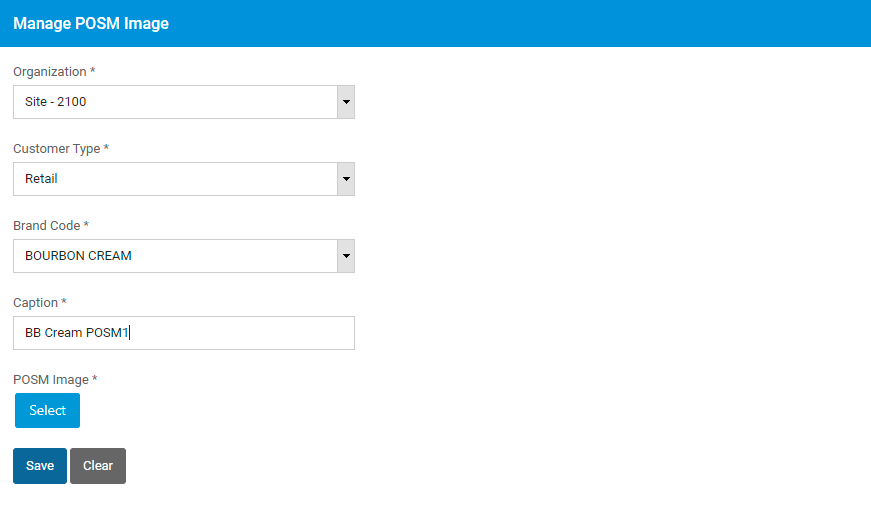
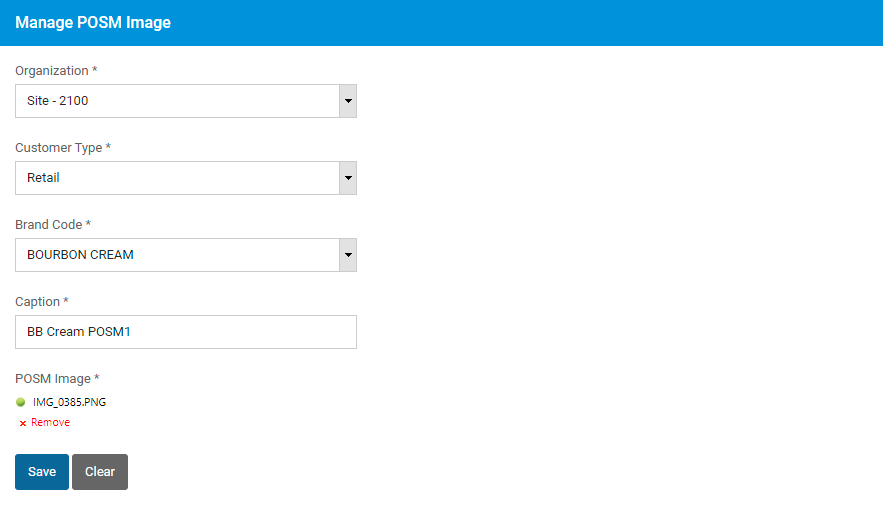
Select Organization, Customer type, Brand, and Enter caption. Click on Select button to choose the POSM image. Click on Save button to save the POSM image.
