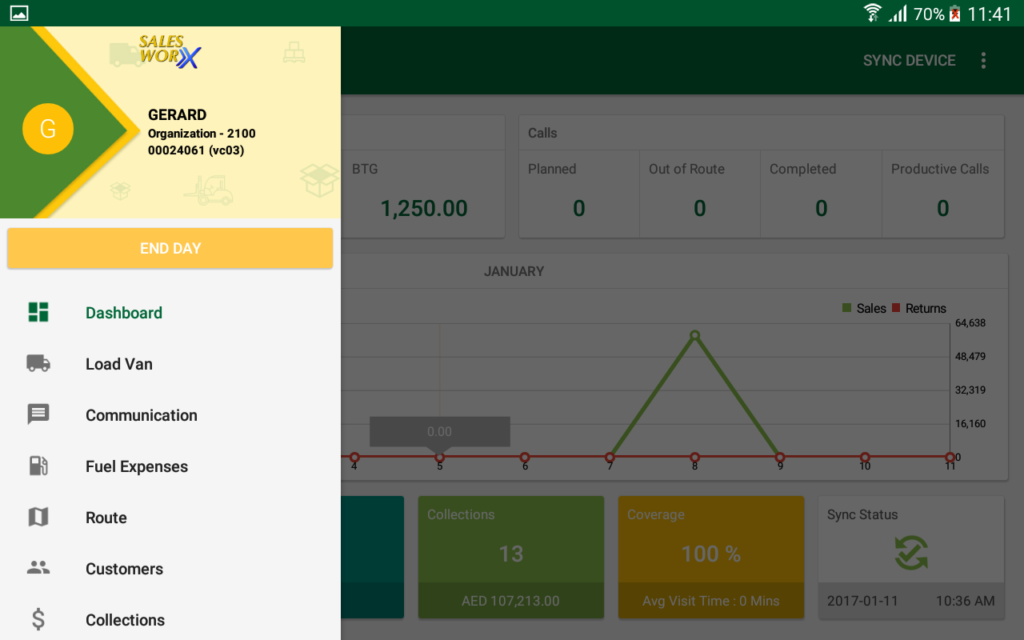Dashboard
Dashboard is the welcome screen you can see every time you log in. It will provide you with an overview of your performance, your daily activities, and the figures related to your visits and orders.
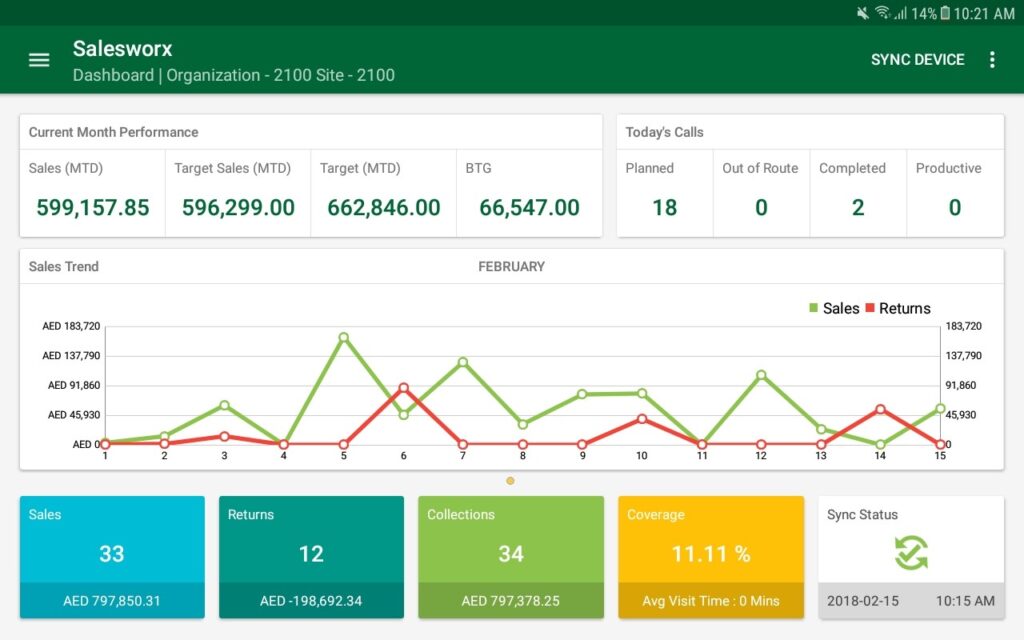
Current Month Performance
You can see your current month net sales, sales you have made which will be considered as part of your monthly target, total monthly target, and the remaining amount in order to achieve your target. This will help you achieve your target and organize your sales accordingly.
Calls
You can see the number of visits assigned to you for the current day under ‘Planned’.
The number of visits you made out of the schedule will be displayed under ‘Out of Route’.
The number of scheduled visits you have completed will be displayed under ‘Completed’.
The number of visits in which you have taken sales order will be displayed under ‘Productive Calls’.
Sales Trend
A graph displaying the amount of sales and returns made by you will be displayed in the Sales Trend section. The data for the current month will be shown. The sales will be plotted in Green and the returns will be plotted in Red.
Sync Device
The Sync Device option is used to synchronize data between the android device and the SalesWorx BackOffice. The device is to be synchronized whenever a communication is to be made with the BackOffice.
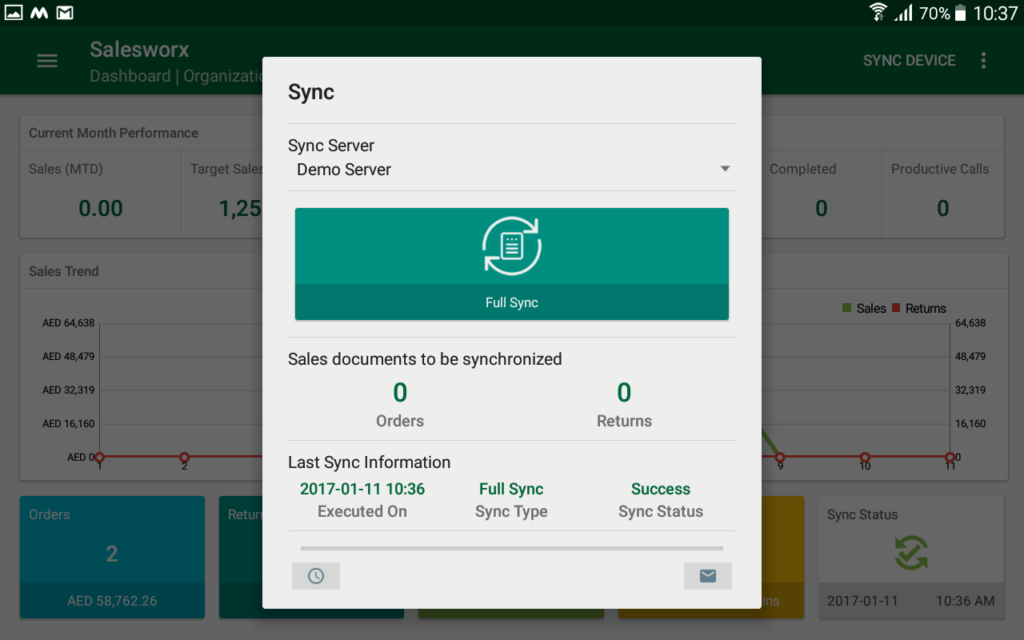
To Synchronize the device, tap on Sync Device button in top right corner. A pop up will be displayed.
This pop up will display the information related to the previous sync performed. It will also display the number of orders and returns which are not synchronized with BackOffice.
Choose the Sync Server, and tap on Full Sync. The Synchronization will take some time depending on the speed of your internet connection and the server. Please note that internet connectivity is required for the synchronization.
Upon completion of a Full Sync, a confirmation message will be displayed.
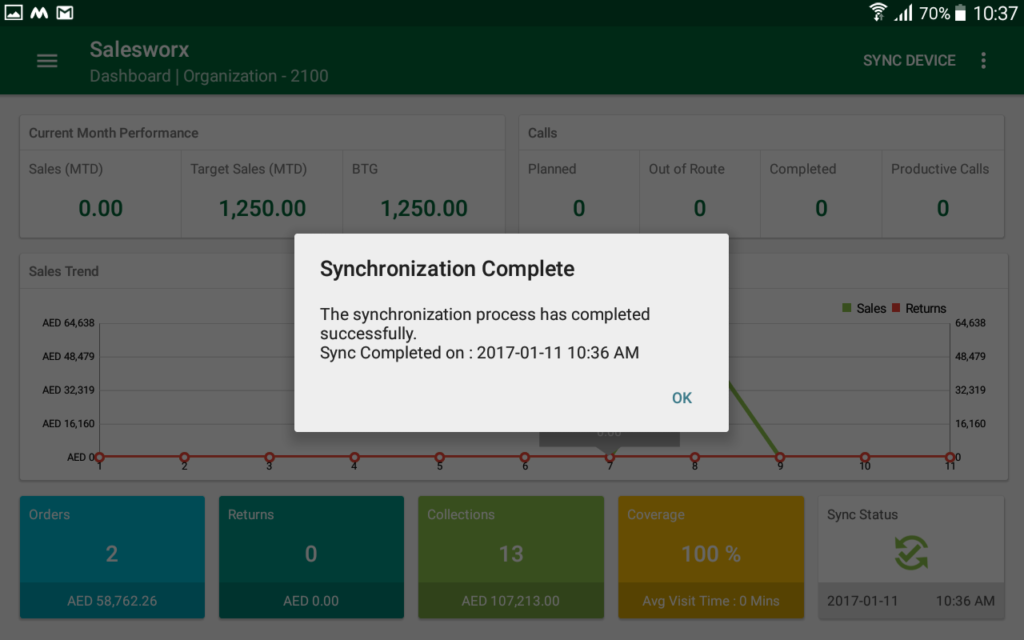
Left Pane
Tapping on the ![]() button on the top left corner will show you the menu options. Tapping on the menu items you can navigate to the different screens inside the SalesWorx app.
button on the top left corner will show you the menu options. Tapping on the menu items you can navigate to the different screens inside the SalesWorx app.