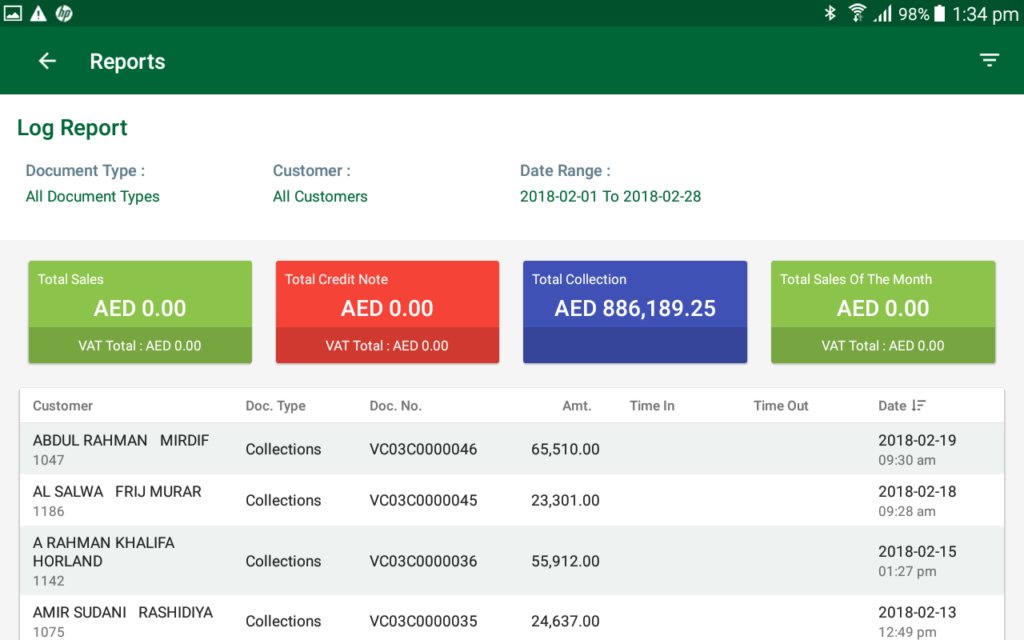-
Backoffice
-
- Customer
- Custom Targets
- Golden Points
- Sales Target
- Approvals
- Incentives
- Survey
- Asset Management
- Merchandising
- Commission
-
- MSL Management
- Customer Product Code
- Supplier Product Codes
- FSR Target Definition
- SKU Wise Target Definition
- Minimum Product Stock
- Customer Level Discount Limits
- VAT Rules
- Manage Product Images
- Product Assignment
- Manage Product Group
- Assign Product Group
- Manage Product MSL Group
- Product MSL Group Assignment
- Manage Products
- Maximum FOC Quantity Definition
- Distribution Targets
-
Android
-
iPad
Sales Reports
SalesWorx comes with a set of reports. There are two types of reports; Sales reports and Stock reports.
Tap on ‘View Reports’ left pane to open reports screen.
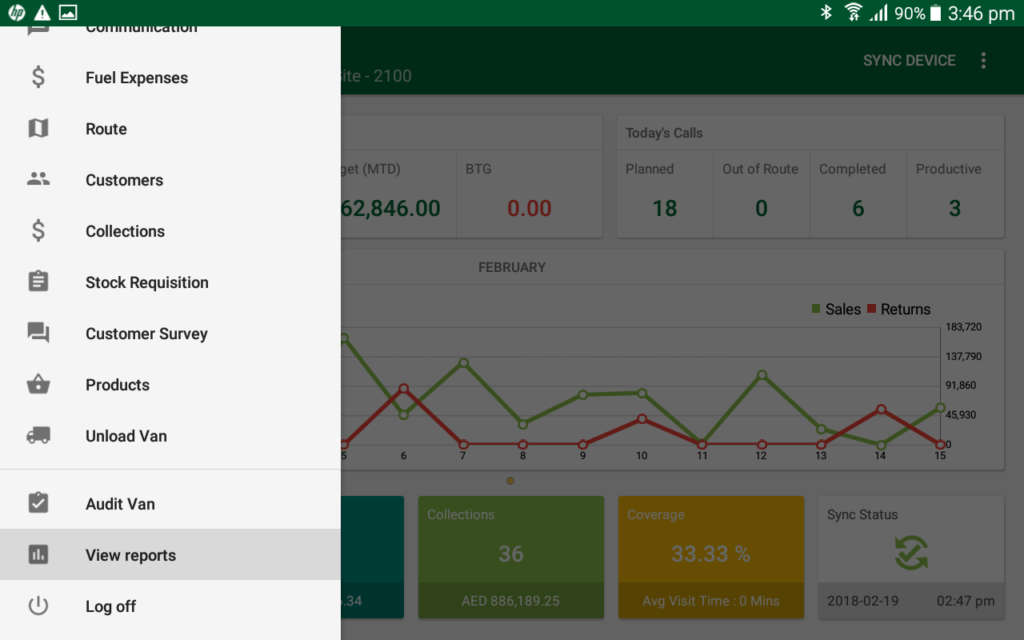
Sales reports are available in the first tab in reports screen. By default, sales reports tab will be displayed when you open reports screen.
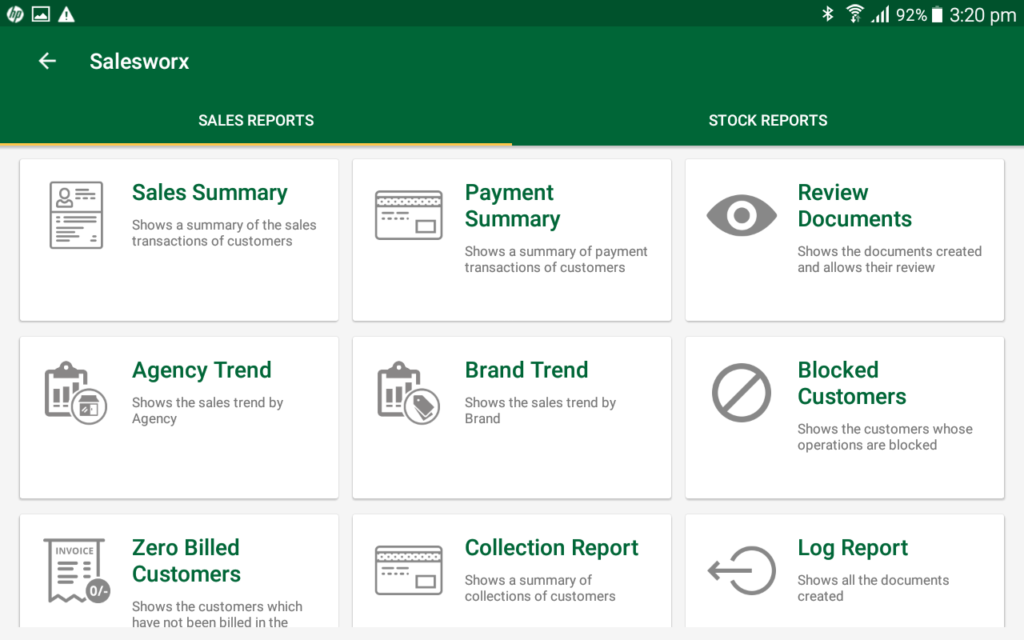
Names of the report will be displayed in the tiles.
Tapping on the tiles will open the corresponding report.
Sales Summary
Displays a summary of the sales transactions of customers.
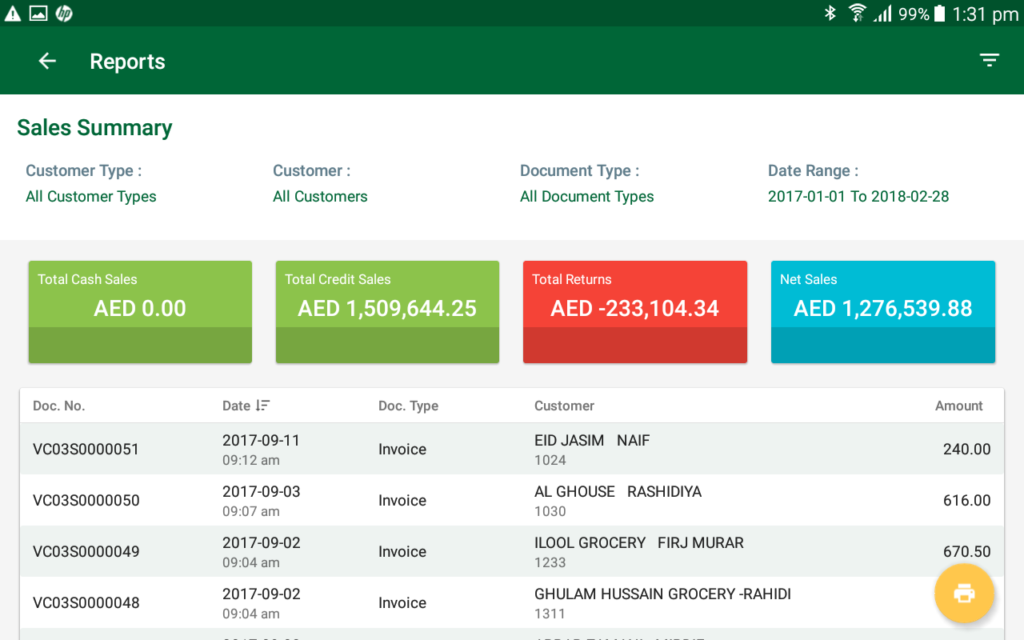
Payment Summary
Displays a summary of payment transaction of customers.
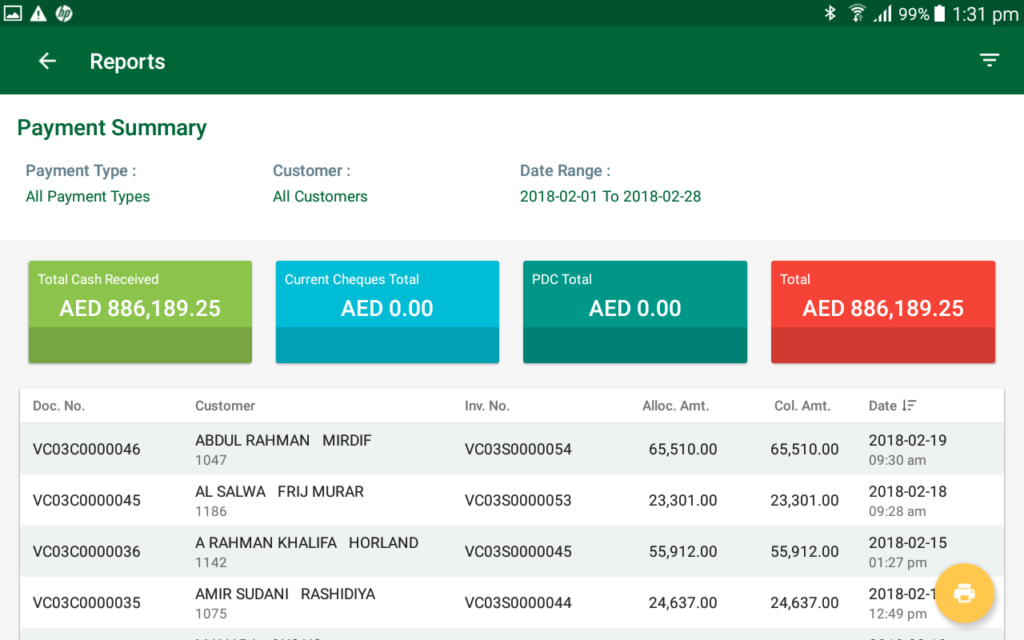
Review Documents
Displays the documents created and allows their review.
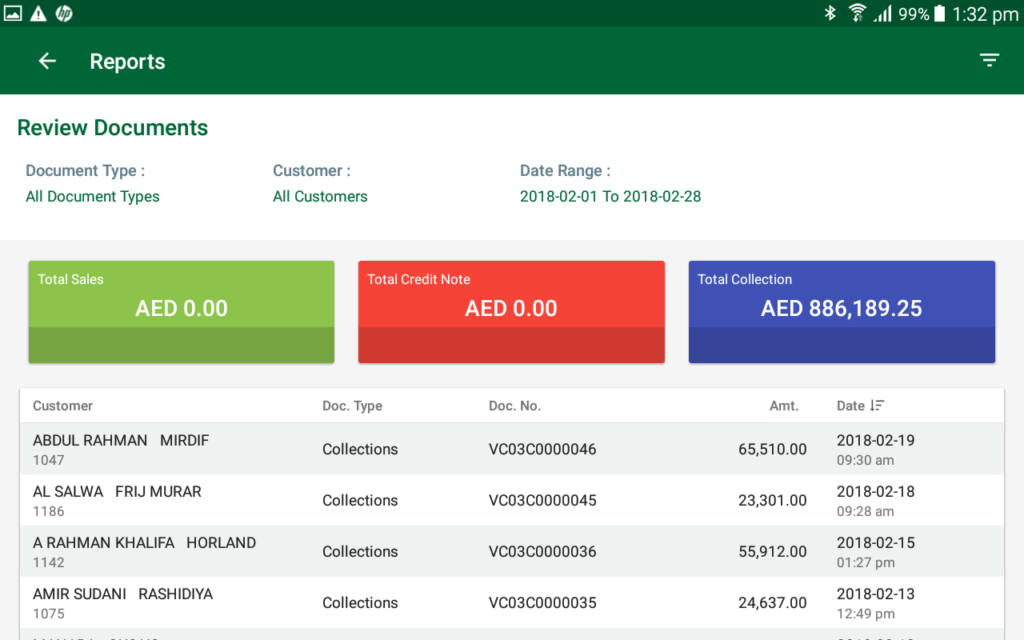
Agency Trend
Displays the sales trend by agency.
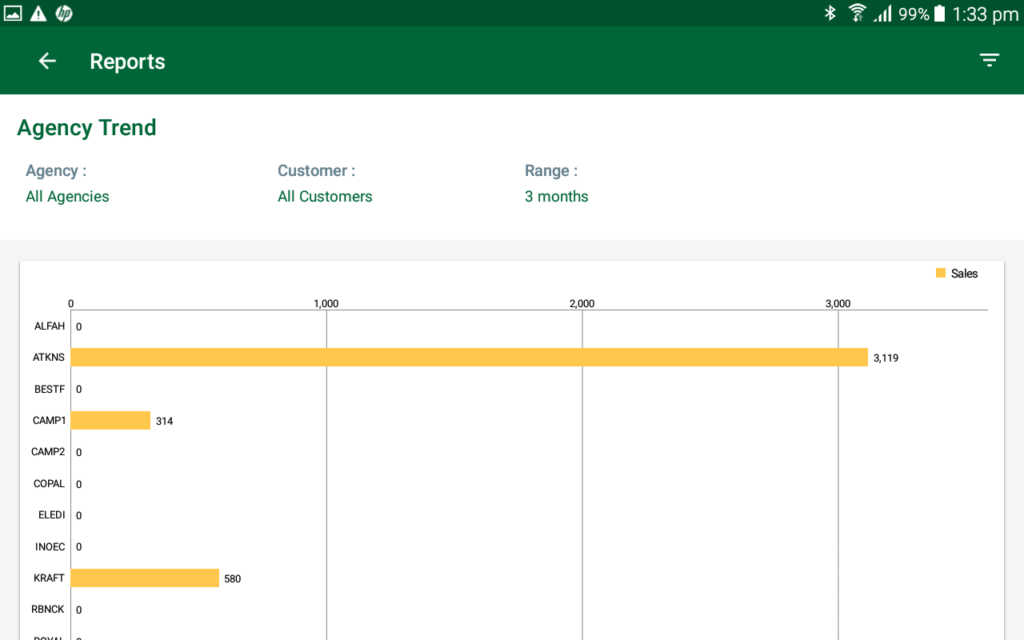
Brand Trend
Displays the sales trend by brand.
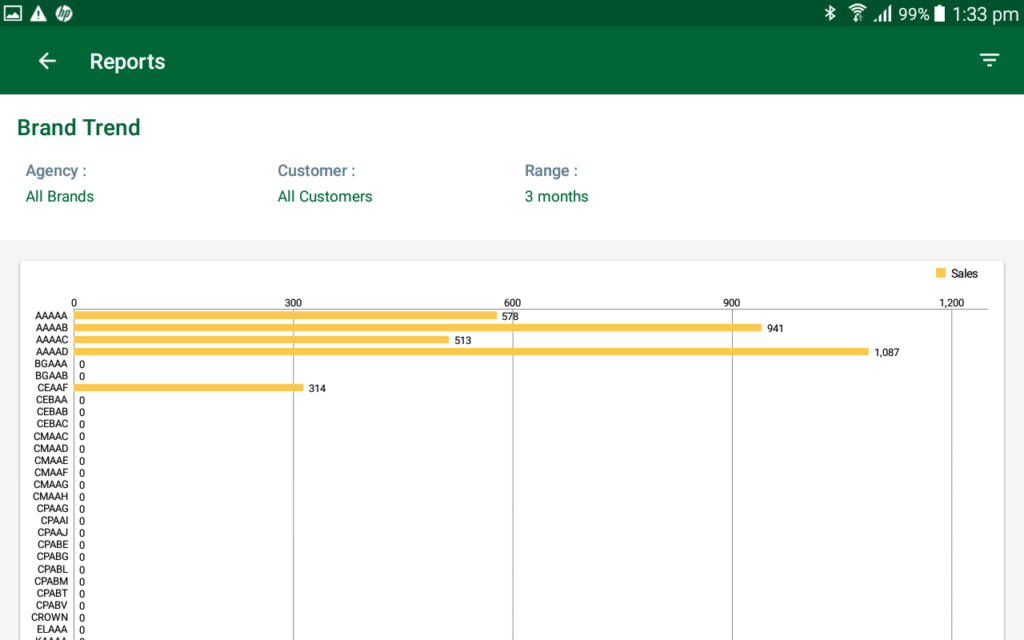
Blocked Customers
Displays the customers whose operations are blocked.
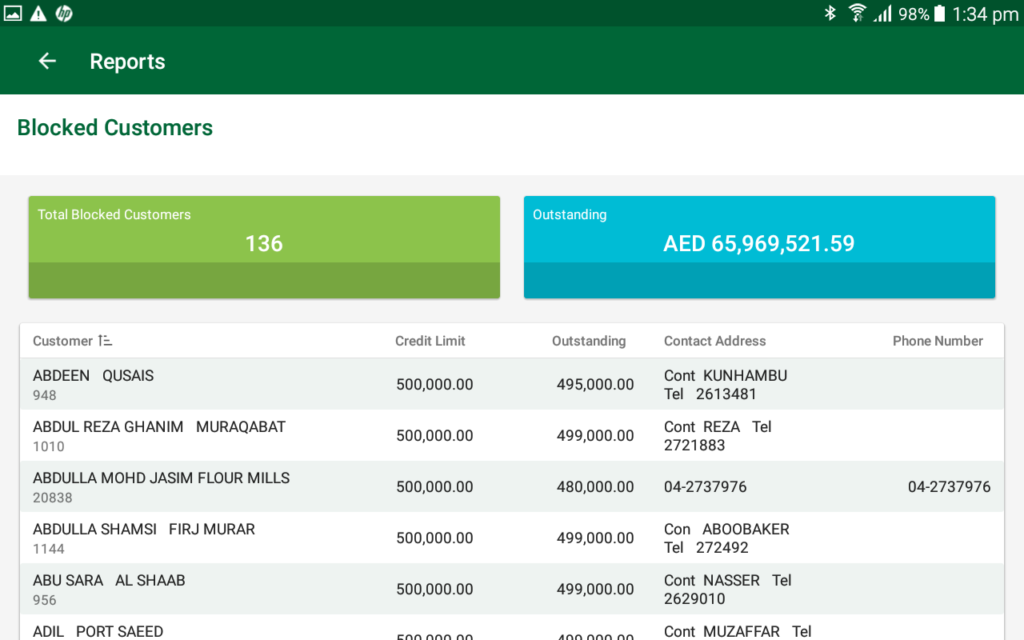
Zero Billed Customers
Displays the customers who have not been billed in the current month.
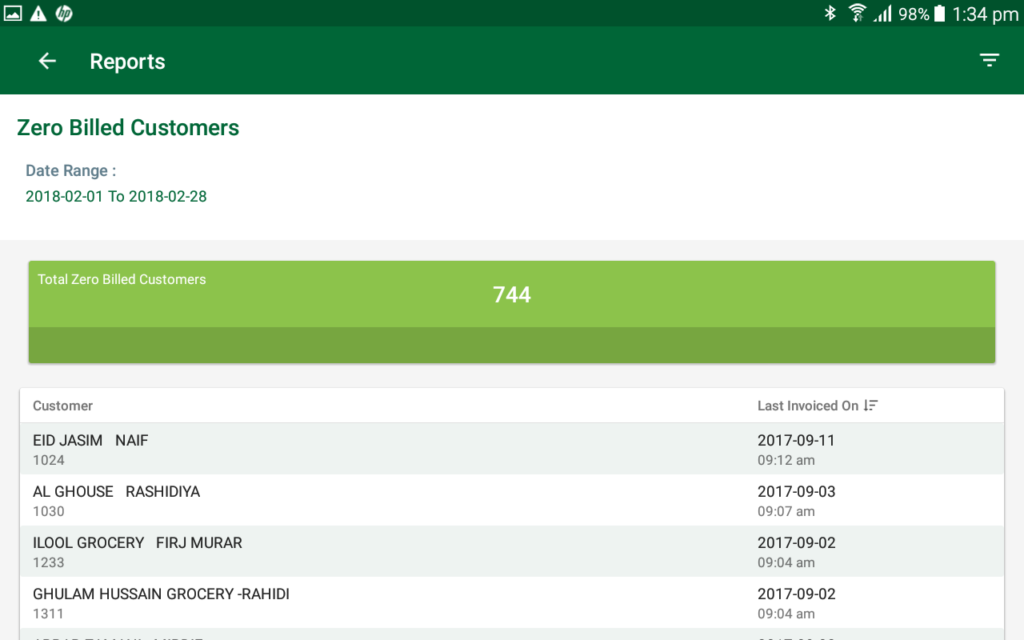
Collection Report
Displays a summary of collections of customers.
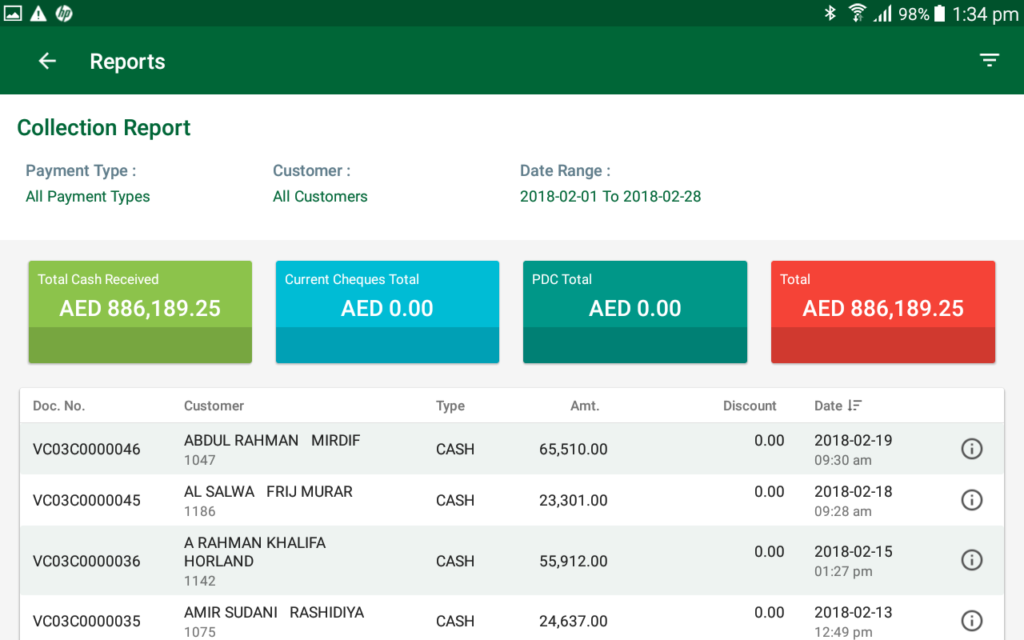
Log Report
Shows all the documents created.